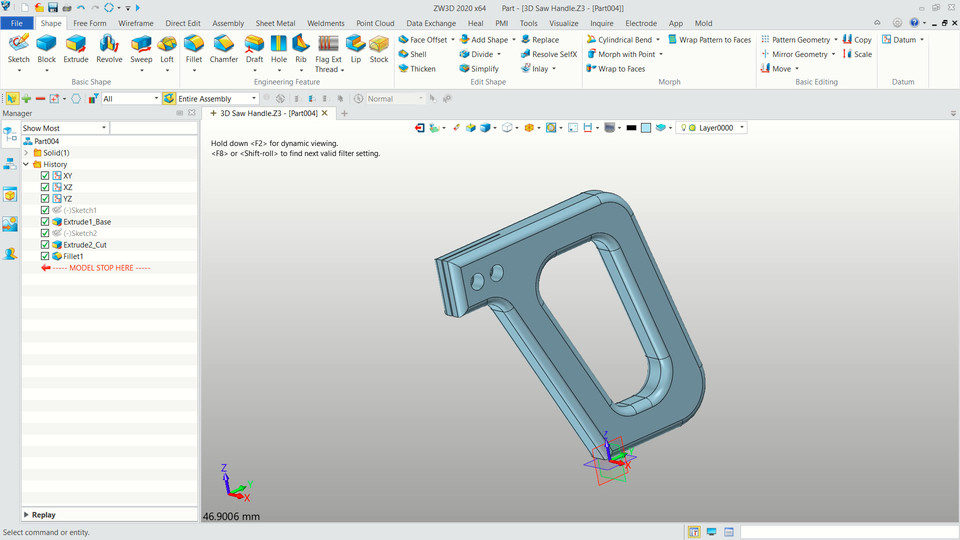
ZW3D Saw Handle
grabcad
Let's Create a 3D Saw Handle Using ZW3D To start creating a 3D saw handle using ZW3D, first, you need to open the software and choose the "New" option from the drop-down menu. This will launch the new project wizard, where you can select the unit system and set the origin point. Next, switch to the modeling workspace by clicking on the "Modeling" tab at the top of the screen. Now, create a new part by clicking on the "Part" button in the toolbar. You can choose from various shapes such as box, cylinder, or sphere to begin your design. Once you've selected the shape, ZW3D will open up a 3D modeling space where you can start creating your saw handle. Use the mouse to drag and drop objects into position, and use the keyboard shortcuts to adjust their size and orientation. As you build your saw handle, remember to save your work regularly by clicking on the "File" menu and selecting "Save As". This will ensure that all of your design changes are saved safely in case something goes wrong. To add texture and color to your 3D model, switch over to the render workspace by clicking on the "Render" tab. Here you can apply materials such as wood grain or metal finish to give your saw handle a realistic look. When you're finished designing your 3D saw handle in ZW3D, click on the "File" menu and select "Export" to save it as an STL file. This will allow you to print out a physical model using a 3D printer or send it off to a manufacturer for production.
With this file you will be able to print ZW3D Saw Handle with your 3D printer. Click on the button and save the file on your computer to work, edit or customize your design. You can also find more 3D designs for printers on ZW3D Saw Handle.
