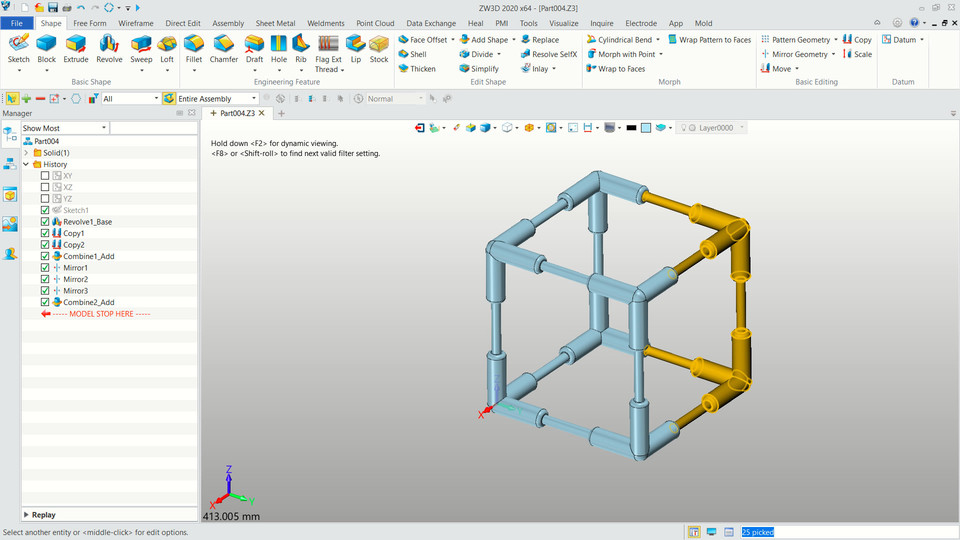
ZW3D Box Frame Tutorial
grabcad
Create a Box Frame in Zw3D Modeling Tutorial - A Step-by-Step Guide To begin learning Zw3D modeling, start by launching the application and selecting the "New" option from the file menu. This will open a new project where you can practice creating a simple box frame. First, navigate to the "Toolbox" panel on the left-hand side of the screen and locate the "Extrude" tool. This tool is used to create 3D objects by extruding 2D profiles. Click on the "Extrude" button to select it. Next, draw a rectangle in the "Graphics View" area of the application using the "Rectangle" tool from the "Drawing" toolbar. The rectangle should be large enough to serve as the base of your box frame. Now that you have created the base, use the "Extrude" tool to extrude the rectangle into a 3D object. To do this, select the rectangle by clicking on it with your mouse, then click and drag the "Extrude" tool over the selected area. This will create a box shape from the original rectangle. To add more complexity to your design, you can use the "Revolve" tool to create a rounded edge on one of the sides of the box frame. First, select the side by clicking on it with your mouse, then click and drag the "Revolve" tool over the selected area. This will create a smooth curve along the edge of the box. To finish off your design, use the "Boolean Operation" tool to subtract a smaller box from the main box frame. To do this, first select both boxes by clicking on them with your mouse, then click and drag the "Boolean Operation" tool over the selected areas. This will create a hole in the main box frame. Finally, use the "Mirror" tool to duplicate the box frame so that it is symmetrical about its central axis. To do this, select one of the boxes by clicking on it with your mouse, then click and drag the "Mirror" tool over the selected area. This will create a mirrored version of the original box. With these steps complete, you now have a basic understanding of how to create a box frame in Zw3D modeling tutorial. By following this guide, you can practice creating more complex designs and experimenting with different tools and techniques within the application.
With this file you will be able to print ZW3D Box Frame Tutorial with your 3D printer. Click on the button and save the file on your computer to work, edit or customize your design. You can also find more 3D designs for printers on ZW3D Box Frame Tutorial.
