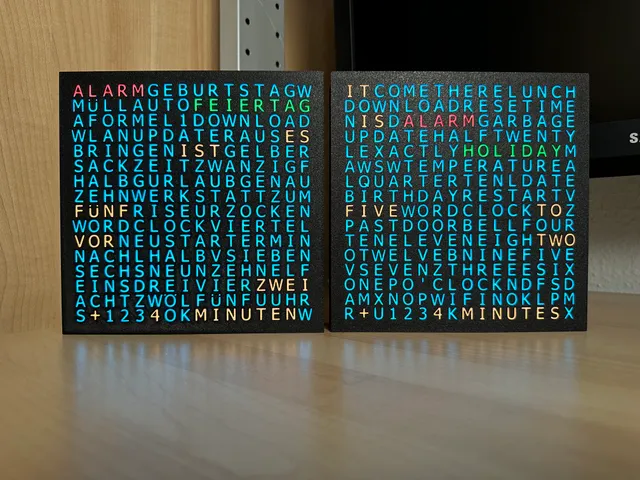
WordClock 16x16 LED matrix
prusaprinters
WordClock 2024 variant of this model is available too.Click here for details. =) WordClock 16x16 LED matrix, super easy build, no supports to print, 3 wires to solder only. Telegram, smart home integration and external events can be displayed. Layouts for DE, EN, NL and FR available… Notes:For the older notes please have a look at the end of the page…17.01.2024: The first update in 2024 is available. Please see the video for details. The code is available for download in my GitHub repository. Enjoy =) 05.05.2024: Release of software version V3.7.0 adding new functions:- Active WiFi reconnect in case the WiFi connection got lost during runtime.- During initial setup of the WordClock the available WiFi networks are listed now in a dropdown selection field too to be able to select the SSID name to reduce typing. The project was also shown on the "Conrad TechnikHelden" channel: Thanks guys for the nice video! =) Pictures of the “Online Mode” of V3.2.0: Pictures of the “Offline Mode” of V3.2.0: Video (DE):Music credit: Used some free music from Apple iMovie. How to read the time (EN):In this case the color for the time values was set to orange. The background is set to cyan. Actually there are no extra words shown so we can focus on reading just the time.So if you just read the orange words you will get:“IT IS QUARTER PAST ELEVEN + 3 MINUTES” So the time is here “11:18“ or “23:18” o’clock. How to read the time (DE):In this case the color for the time values was set to green. The background is set to cyan and all other different coloured words are used for event notification as extra words…So if you just read the green words you will get (in german): “ES IST VIERTEL NACH SIEBEN + 3 MINUTEN“ which means in English language:”IT IS A QUARTER PAST SEVEN + 3 MINUTES”.So the time is here “07:18“ or “19:18” o’clock.Like named for my other (much more simple) WordClock you usually just read the known time coloured words most of the time to get an idea what time it is in 5 minutes steps. If you need to know the exact time you can read the last line too and add the shown minutes value to the already read 5 minutes exact time text… How to read the time DE and EN with extra words:In this case the color for the time values was set to orange. The background is set to cyan. Actually there are 2 extra words shown in red and green so we can focus on reading just the orange words to get the time:So if you just read the orange words you will get:DE: “ES IST FÜNF VOR ZWEI + 4 MINUTEN”EN: “IT IS FIVE TO TWO + 4 MINUTES” So the time is here “01:59“ or “13:59” o’clock. Video (DE):Music credit: Used some free music from Apple iMovie. Functions:Small print size to fit well on the MK3S+ or any 200x200mm printer. May even fit on the Prusa MINI. The size is 175.5x175.5mm in height and width. Thickness is 37.5mm without and 45.5mm with the 4 optional screws.The case can be placed on a desk without a stand or on your wall. The 4 screws generate a gap between the wall and the case to get the power cable out straight and to get air in the case from the back.The case is provided in 2 main parts in general to hold the 16x16 matrix and the ESP32 board inside. The screws are optional.The diffuser layer to show the LED colours better is printed as well, so no paper cutting, glue or anything else required. This is done by 2 color changes. See printing instructions.No supports needed to print the parts. The parts just need to be placed on their flat sides.The lid clicks strong in place into the front part and presses the LED matrix into the holes in the front part to separate the light from the individual LEDs.Web configuration interface to control the WordClock functions.Smart home integration: Several additional texts in different colours can be displayed together with the time to notify you about events: DE:EN:NL:FR:GeburtstagBirthdayVerjaardagAnniversaireAlarmAlarmAlarm AlarmeFeiertagHolidayVakantieVacancesUrlaubHolidayVakantieVacancesMüll raus bringenGarbage dayAfval PoubelleDownloadDownloadDownloadMajUpdateUpdateUpdate TelechargementNeustartRestartHerstartRedemarrageWLANWiFiWiFiWiFiWordClockWordClockWordClockWordClockTerminDateDatumDateOKOKOKOKMinuten MinutesMinutenMinutesFormel1---Auto---Zeit zum Zocken---Gelber Sack---Werkstatt---Friseur----Lunch timeLunch tijd A table-Come hereKom hierViens ici-DoorbellDeurbelSonnette-Reset ResetRedemarrage-TemperatureTemperatuurTemperatureTelegram functionality to control the extra texts and notify you about events.WiFi Manager integration to avoid setting your WiFi credentials manually in the code.The from your WiFi router received IP-address can be shown on the display as text to inform you about the current value.During startup in default a LED test function is shown to check your wiring and the language layout.During startup a text "WLAN" (DE) or "WIFI" (EN/NL/FR) is shown in blue until the WiFi settings were done for the first time or afterwards until the device received a new IP-address then in green color.The configuration can be set with an integrated web portal via ip-address like http://192.168.178.50 (depending on your router settings).The LED colours for time and background can be configured to a static value.The LED intensity can be set for a day time and optional for a night mode usage. A time span can be selected to turn off the LEDs fully or reduce their intensity for night time usage.Updates of the software can be done with the web portal as well to avoid connecting the device to Arduino IDE again. During startup you can choose if the following functions should be displayed: IP-address as text.The in the internal WifiManager stored WiFi settings can be set to default on request to switch to a new WiFi router afterwards.The WordClock settings can be set to default as well. WiFi settings will be kept.In case the WiFi is no longer available the device will reset the WiFi settings automatically after 240 seconds to avoid flashing with Arduino IDE again.You can configure the hostname of the device that will be tried to transfer to your routers DNS configuration to reach the web portal via DNS name too.A restart request can be forced with the internal web portal as well.The timezone and NTP-Server configuration can be set in the code to fit to your demands.Some functions can be started with REST api like links to be able to control the WordClock from your smart home environment as well:Display static extra words on the display independent from the time texts. You can use these links to be able to set the extra words from HomeAssistant, HomeBridge and any other smart home system that can call such links.The urls can be used together with the Telegram function in any order.Language support for german and english language in the web interface. REST command texts always written in english language. Feel free to add more languages...More details and the code can be found on my GitHub repository.All language variants use the same software: (DE / EN / NL / FR) Video of V1.0.4 (DE):Music credit: Used some free music from Apple iMovie. Video of V1.2.0 (Testing the Dutch layout and time texts):Music credit: Used some free music from Apple iMovie. Video of V1.3.0 (Testing the French layout and time texts):Music credit: Used some free music from Apple iMovie. Setup the code for the WordClock:Microsoft Windows 11:Apple macOS:WordClock WiFi setup: Follow the videos to setup the device:Please follow the 2 videos above and try to follow them closely!Load the code from the GitHub repository.IMPORTANT: While adding the ESP32 board drivers make sure to select the version “2.0.17” of the “Espressif ESP32“ boards, not the ≥V3.0.0 version, which will not compile!Upload the code to your D1 Mini ESP32 via Arduino IDE and let it reboot. Download the in the code mentioned libraries, not others! Especially the WiFi Manager library seems to be listed several times in the Arduino IDE library manager which most of them do not seem to work. Use the named ones or download and unpack them from the mentioned links to GitHub. This will make the setup way easier…Setup WordClock according to the instructions in the videos.If you want to use the Telegram function, follow the instructions in the settings.h file. Add the BOTtoken and your CHAT_ID value in the settings.h file and save it.Optionally add the menu for the Telegram bot like mentioned in the settings.h file.The WordClock will show the actual to it assigned IP-address during startup.In case the configured time server cannot be reached the text for “TIME” will be shown in red color and the device will reboot until the time server was able to reach and deliver the current time. If this happens often, you may want to switch to another time server. A list is linked in the settings.h file. After startup when the device shows the time already it can be configured with this url: “http://YourWordClockIP-Address” which is also listed in the Arduino Serial Monitor.From now on you can configure WordClock with the web interface only. Enjoy! =) Update the code of a running WordClock:Updates can be done “Over The Air” / “OTA” with the internal WordClock web portal.To use the “OTA” function, just compile the newer code version in Arduino IDE as a “Code.BIN”-file by pressing “Ctrl”+"Alt"+"S" and Arduino will create the to upload file. Upload the “Code.BIN” file in the WordClock web portal after using the “Activating update Mode” button.Upload the file using the shown link next to your activation button.For security the upload access is limited with a Username/Password combination which you will find right next to the “Update URL” as well.Upload the “Code.BIN” file and wait for the WordClock to restart to complete the update. Extra words usage:Note: You will find more details to this and to possible smart home integration settings within the article of the WordClock 2024 variant of this model is available too. Click here for details. =)Telegram: With the commands “/ew1”, “/ew2” to “/ew12” (DE) or “/ew9” (EN/NL/FR) or use the menu for the bot mentioned above during the Telegram setup to start the same commands via the menu.WordClock internal web server commands to integrate into your smart home:http://wordclock:8080/ew1http://wordclock:8080/ew2to: http://wordclock:8080/ew12 (DE) orto: http://wordclock:8080/ew9 (EN/NL/FR)Enhanced internal web URL since version V1.4.0:Updated usage to be able to set/get the following values from your smart home environment systems that can handle such URLs:Change time color Change background colorChange intensity value (0 to the maximum limit set in the settings)Set extra words colorSet extra words on or offGet the status of an extra wordGet the status of all above named values (colors and on/off value) at onceExamples: http://WordClock:2023 → shows some examples how to use the urls. The examples use your own WordClock ip-address to be able to use directly. I set the urls here to WordClock for the sake of simplicity…http://WordClock:2023/status → Show the status of all extra words and the color for the background and time textshttp://WordClock:2023/config?R-Time=0&G-Time=0&B-Time=255&R-Back=255&G-Back=0&B-Back=0&INTENSITY=25&INTENSITYviaWEB=1 --> Configures time texts to blue and the background to red. Intensity is set to 25 and sets this intensity value as master settinghttp://WordClock:2023/config?R-Time=0&G-Time=0&B-Time=255 --> Configures time texts to bluehttp://WordClock:2023/config?R-Back=255&G-Back=0&B-Back=0&INTENSITY=5&INTENSITYviaWEB=1 --> Configures the background to red. Intensity is set to 5 and sets this intensity value as master settinghttp://WordClock:2023/ew/?ew9=1 --> Turns extra word 9 to onhttp://WordClock:2023/ew/?ew9=0 --> Turns extra word 9 to offhttp://WordClock:2023/ew/?ew3=1&R=0&G=0&B=255 --> Turns extra word 3 on and sets it to blue colorhttp://WordClock:2023/ew/?ew1=1&ew2=1&ew3=1&ew4=1&ew5=1&ew6=1&ew7=1&ew8=1&ew9=1&ew10=1&ew11=1&ew12=1 --> Turns ALL extra words to onhttp://WordClock:2023/ew/?ew1=0&ew2=0&ew3=0&ew4=0&ew5=0&ew6=0&ew7=0&ew8=0&ew9=0&ew10=0&ew11=0&ew12=0 --> Turns ALL extra words to offhttp://WordClock:2023/ewstatus/?1 --> Status of extra word 1http://WordClock:2023/ewstatus/?3 --> Status of extra word 3Manual controls on the internal web page will be removed when the web urls are in use to avoid confusion. A note is show on the page to inform you about this. The web url settings are set as primary control of the device. Otherwise the smart home environment might work against the manual set settings….On the internal web page a new section with notes to these new web url functions is shown to inform you about the new featureThe old web server listenting to port 8080 was removed and replaced with this much faster responding one listing on port 2023 (http://WordClock:2023/…). Parts needed:1x 16x16 LED matrix (Use this one. The parts are made to fit to it only.)1x ESP32 micro controller board (No ESP8266 use possible because of its low specs.)1x USB power supply 5V / >=3A1x Micro USB cable 3m Printing instructions:No supports or brim needed for all parts.0.3 draft profile used.Textured sheet used. If you use a textured sheet too, let it cool down completely after the print and wait for the part gets loose by itself. Do not pull on it to avoid ripping off the letters! In my case it takes 45-60 minutes after the print has ended and the part just lays loose on the print bed…Using a brim was not needed in my tests, because I cleaned my textured sheet with dishwashing liquid carefully with a sponge and then with isopropanol alcohol again on the printer to make the parts stick really good.In case you do not want to place the device on your wall you will not need to print the 4 screws. These are needed on walls only as mentioned above.Attention: For the “front” part it is important to perform 2 color changes:From 0 to 1.2mm height the color is black or whatever darker color you like to use.From 1.2mm to 2.4mm height the color is white (mandatory).From 2.4 to the top height the color black or whatever darker color you like to use.Do not forget these color changes! Otherwise the clock will show nothing! Wiring: Connecting the parts for this WordClock is as easy as possible.You may need to solder 3 connections only to the ESP32The 4 small holes in the lid can be used for 2 small cable ties to secure the power cableHave a look into the pictures how to arrange the LED matrix in the front part to ensure that the direction of the LEDs is correct. Upload the code, test it and then close the case!Please check the table which pins are connected for the project as well as the pictures:ESP32:LED matrix:Wire color:VCC5VRedGNDGNDWhiteIO32DINGreen Happy printing :) Older notes:20.12.2022: German and English version available. Code was completely rewritten and will be updated over time. Code for DE and EN layout available with version “V1.0.5”. 06.01.2023: Code updated to new version V1.1.0. Please update to this new release. =)08.01.2023: Code version V1.2.0 released with lots of improvements and support for the new Dutch / NL layout.12.01.2023: French / FR layout online.13.01.2023: Fixed an error in the French layout. Please download again if already done. Currently printing this new layout. Code version V1.3.0 should be ready for the French layout but needs to be checked when the print of the layout is done. There are some really special spellings in French time texts… =)14.01.2023: Code version V1.3.0 for French / FR layout is online. =)12.03.2023: Working on version V1.4.0:Enhanced internal web URL usage to be able to set/get the following values from your smart home environment systems that can handle such URLs:Change time color Change background colorChange intensity value (0 to the maximum limit set in the settings)Set extra words colorSet extra words on or offGet the status of an extra wordGet the status of all above named values (colors and on/off value) at onceExamples: http://WordClock:2023 → shows some examples how to use the urls. The examples use your own WordClock ip-address to be able to use directly. I set the urls here to WordClock for the sake of simplicity…http://WordClock:2023/status → Show the status of all extra words and the color for the background and time textshttp://WordClock:2023/config?R-Time=0&G-Time=0&B-Time=255&R-Back=255&G-Back=0&B-Back=0&INTENSITY=25&INTENSITYviaWEB=1 --> Configures time texts to blue and the background to red. Intensity is set to 25 and sets this intensity value as master settinghttp://WordClock:2023/config?R-Time=0&G-Time=0&B-Time=255 --> Configures time texts to bluehttp://WordClock:2023/config?R-Back=255&G-Back=0&B-Back=0&INTENSITY=5&INTENSITYviaWEB=1 --> Configures the background to red. Intensity is set to 5 and sets this intensity value as master settinghttp://WordClock:2023/ew/?ew9=1 --> Turns extra word 9 to onhttp://WordClock:2023/ew/?ew9=0 --> Turns extra word 9 to offhttp://WordClock:2023/ew/?ew3=1&R=0&G=0&B=255 --> Turns extra word 3 on and sets it to blue colorhttp://WordClock:2023/ew/?ew1=1&ew2=1&ew3=1&ew4=1&ew5=1&ew6=1&ew7=1&ew8=1&ew9=1&ew10=1&ew11=1&ew12=1 --> Turns ALL extra words to onhttp://WordClock:2023/ew/?ew1=0&ew2=0&ew3=0&ew4=0&ew5=0&ew6=0&ew7=0&ew8=0&ew9=0&ew10=0&ew11=0&ew12=0 --> Turns ALL extra words to offhttp://WordClock:2023/ewstatus/?1 --> Status of extra word 1http://WordClock:2023/ewstatus/?3 --> Status of extra word 3Manual controls on the internal web page will be removed when the web urls are in use to avoid confusion. A note is show on the page to inform you about this. The web url settings are set as primary control of the device. Otherwise the smart home environment might work against the manual set settings….On the internal web page a new section with notes to these new web url functions is shown to inform you about the new featureThe old web server listenting to port 8080 was removed and replaced with this much faster responding one listing on port 2023 (http://WordClock:2023/…).Enhanced functions for the manual Telegram interactions including enhanced startup message to get faster used to the usage.Enhanced startup outputs on the serial monitor for 1st usageTons of code cleanup to optimise the code…Currently testing all the new and old functions.15.03.2023: Version V1.4.0 released. See notes from 12.03.2023 for details. Have much fun with it =)30.03.2023: Added two 4K videos to the description that show the complete setup process of the Arduino installation, code upload to the ESP32 board and the WiFi setup on Microsoft Windows 11 and Apple macOS. Hope this will help all of you to setup the project even more easily. =) 03.04.2023: Version V1.5.0 online. Updated the language layout handling in the web gui and added a new html querry to check if the WordClock is currently under html web command control. Smaller bug fixes.18.05.2023: The here (still) used WiFi Manager library seems to have a bug in the current on GitHub available version which can lead to not to be able to setup your WiFi credentials and will show “No AP set” only. I have reported this bug to the developers with this issue that they hopefully fix soon: https://github.com/tzapu/WiFiManager/issues/1609 —> Problem solved!04.07.2023: Release of software version V1.8.0:Replaced the old WiFi manager library with my own solution already used in the 2023 models to avoid many problems users reported and to have more control.This new WiFi and config manager also allows to set the NTP time server, time zone, language of the LED layout and Telegram settings. These values now get stored in the ESP32 flash and does remove the amount of effort to change the settings with every new update in the settings.h file again and again… The old WiFi manager library can be deleted from your libraries list.More control and LED output during the setup process. New internal web pages for the initial setup and update process. New text output function that shows „SET WIFI“ after initial startup. Tons of code cleanup and optimisation actions, as well as using some newer functions from the 2023 models... IMPORTANT NOTE: After the update to ≥ V1.8.0 you 1x need to add your WiFi credential, set your layout language, NTP time server, time zone and optional your Telegram values again. This is now done within the configuration page and not in the “settings.h” file anymore as written above….Download: https://github.com/AWSW-de/WordClock-16x16-LED-matrixHope you will like the new version. This was quite some work…. =)06.07.2023: The BIGGEST update (V2.0.0) yet is online now. =)"Online Mode" vs. "Offline Mode":WordClock can still be used in "Online Mode" with all the smart functions controlled via your network environment and otional via Telegram as before… WordClock can now also be used in "Offline Mode" where you can use the time piece function only without the need of a local WiFi. All smart functions are disabled because the device is not connected to your local network, e.g. in your environment at work…In both operation modes you can configure the device via the shown internal web portal.You can switch between both modes without data loss. So please feel free to try it out. =)Please see the pictures below for details.NOTE: You will need to add 1 more library to Arduino called “ESP32Time” by “fbiego”. Check the top of the “Code.ino” to download the correct one. Download: https://github.com/AWSW-de/WordClock-16x16-LED-matrixHope you will like the new version. This was quite some work…. =)31.07.2023: Added 3 new internal web server urls to set all extra words manually inactive until 00:00:00 to remove the entries for the current day... Version V2.1.0 now available here: Download.08.10.2023: Next planned functionality is to permanently block unknown Telegram users who send messages to the WordClock bot. The currently implemented function blocks these messages already (if you set it active to do so) and notifies you that your WordClock received messages from an unknown user. In the last weeks I got some notifications that some unknown users wrote to my WordClock bot and these messages were blocked which is OK, I think. Maybe it was one of you guys testing the functionality, but I think it might make sense to block unknown users permanently as an option…
With this file you will be able to print WordClock 16x16 LED matrix with your 3D printer. Click on the button and save the file on your computer to work, edit or customize your design. You can also find more 3D designs for printers on WordClock 16x16 LED matrix.
