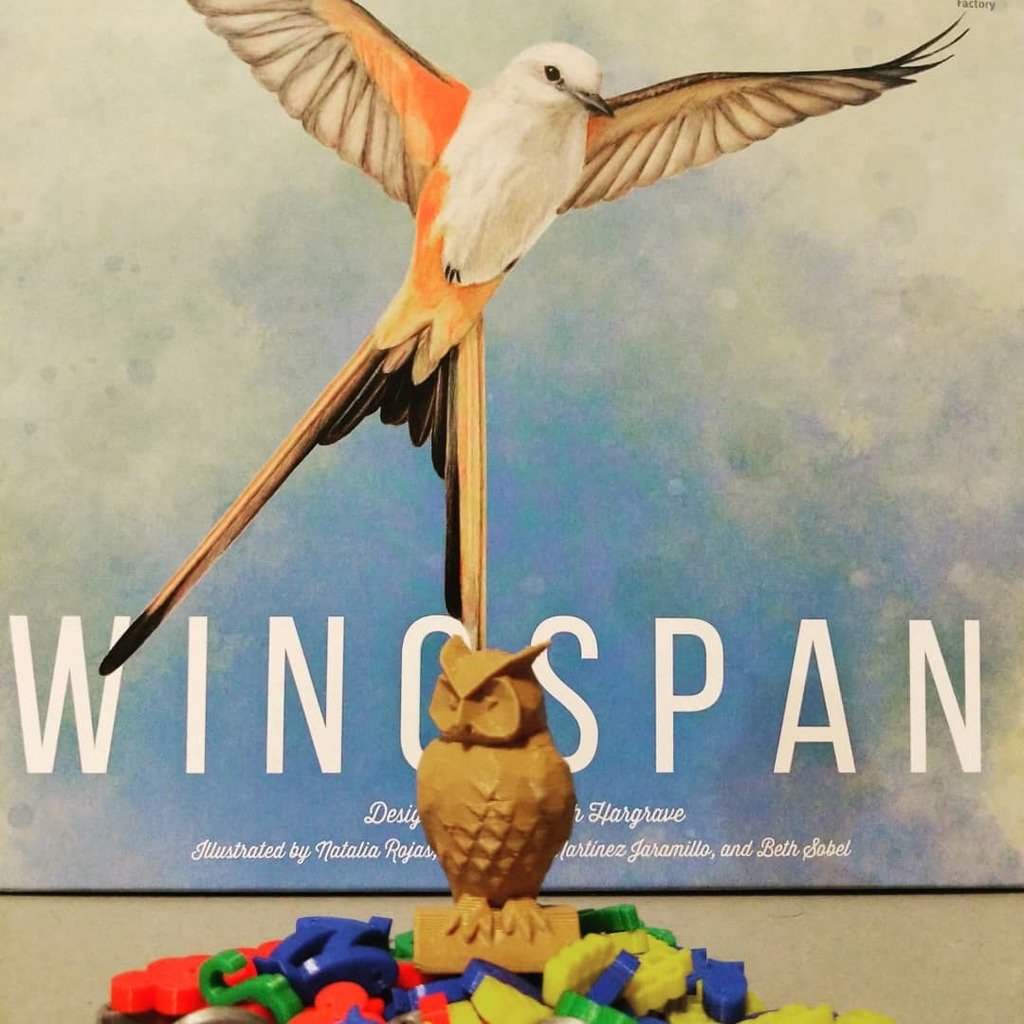
Wingspan Upgrades
thingiverse
This is a PayPal payment button that contains a Base64 encoded PKCS#7 signed message. The signature is used to verify the authenticity of the sender and ensure that the transaction data has not been tampered with. Here's how you can extract the payment details from this code: 1. **Extract the PKCS#7 Signed Message**: Decode the base64 string using a tool like `base64 -d` or an online decoder. The decoded message will be in PEM format. 2. **Extract the Payment Details**: Inside the decoded message, look for the fields that contain payment details such as the amount, currency, and item description. These fields are usually defined by specific tags or attributes. 3. **Verify the Signature**: Use a tool like `openssl` to verify the signature using the provided public key. This will ensure that the transaction data has not been tampered with. 4. **Handle the Payment**: Once you have verified the payment details and the signature, you can proceed to handle the payment by sending a response back to PayPal or taking other necessary actions based on your application logic. Here's an example of how you might use Python to extract the payment details from this code: ```python import base64 # Extract the Base64 encoded PKCS#7 signed message signed_message = "..." # The Base64 encoded string decoded_message = base64.b64decode(signed_message) # Verify the signature using OpenSSL import subprocess # Use OpenSSL to verify the signature subprocess.check_call(["openssl", "smime", "-verify", "-in", "/dev/stdin"], input=decoded_message) ``` Note that this is a high-level overview, and you will need to adapt it to your specific use case.
With this file you will be able to print Wingspan Upgrades with your 3D printer. Click on the button and save the file on your computer to work, edit or customize your design. You can also find more 3D designs for printers on Wingspan Upgrades.
