Windows of different sizes 3D model
cgtrader
This 3D model was created using Sketchup 8 and later converted into a variety of other formats. Its native format is .skp, while its scene was created in 3ds Max 2016, rendered with Vray 3.00. The model features standard windows found in Eco Canopy products, although it has been tailored for online shop purposes as well. Check out http://www.eco-verriere.fr/ for more information - this company specializes in eco-friendly products and is happy to assist customers. Additionally, you can visit http://www.desseins-de-fred.com/ The model's polygon count stands at 1603. To locate the textures used within the model, simply access the .skp file. However, if you are unsure of how to do so, the following guidelines may be helpful. Using Sketchup (available for free), export the desired image as a 2D file by navigating to File -> Export -> 2d Graphic and selecting your preferred option from the drop-down menu. Another way is to export the model as a COLLADA File (* .dae) by going to File -> Export -> 3D Model, clicking on Options and ensuring that 'Export Texture Maps' is checked. Locate the exported file in the directory - you should find a folder with the same name as the exported file containing all of the textures. Alternatively, you can use C4D (a trial version is sufficient), which will automatically create a folder with textures once you import the .skp file into your scene. When importing the .skp file into 3ds Max, it stores texture files within the '..\3dsMax scene assets images' directory. To export an fbx file with embedded media selected in the export dialog window, click on the export option, navigate to options and check 'Embed Media.' This will create a folder containing textures alongside your fbx file. Lastly, you can also use Rhinoceros 3D (again, a trial version should suffice), by importing the .skp file into Rhinoceros 3D, opening up the material editor and clicking on the texture name within the Textures section. From there, you can copy and paste the textures to any folder of your choice by right-clicking on them in the .AppDataLocalTemp embedded_files directory.
With this file you will be able to print Windows of different sizes 3D model with your 3D printer. Click on the button and save the file on your computer to work, edit or customize your design. You can also find more 3D designs for printers on Windows of different sizes 3D model.
