Upper Bracket Test #3
thingiverse
Testing the upper sensor bracket on a Vizio P55-F1 television involves several steps to ensure it's functioning correctly. First, locate the upper sensor bracket which is typically situated at the top of the TV, often integrated into the bezel or frame. Carefully remove any protective covering from the bracket and surrounding area. Next, inspect the bracket for any visible signs of damage or wear. Check that all screws are securely tightened to prevent any movement during testing. Place a small object or a test sensor in front of the upper sensor bracket, ideally at a distance of about 10 feet from the TV. Turn on the TV and navigate to the settings menu to locate the sensor control option. Adjust the sensitivity setting according to your preference. The sensor should detect the object and react accordingly by changing the brightness level or turning off the screen. If the sensor is not responding, check that the bracket is properly aligned with the TV's camera lens. Make sure there are no obstructions between the sensor and the test object. Also, ensure that the TV's firmware is up-to-date as outdated software can cause issues with the sensor's functionality. Consult the user manual or contact Vizio customer support if you encounter any problems during testing. Once you've confirmed the upper sensor bracket is working correctly, you can proceed to adjust its sensitivity settings according to your needs. This may involve tweaking the brightness levels, setting up motion detection, or configuring other advanced features available on your Vizio P55-F1 TV.
With this file you will be able to print Upper Bracket Test #3 with your 3D printer. Click on the button and save the file on your computer to work, edit or customize your design. You can also find more 3D designs for printers on Upper Bracket Test #3.
