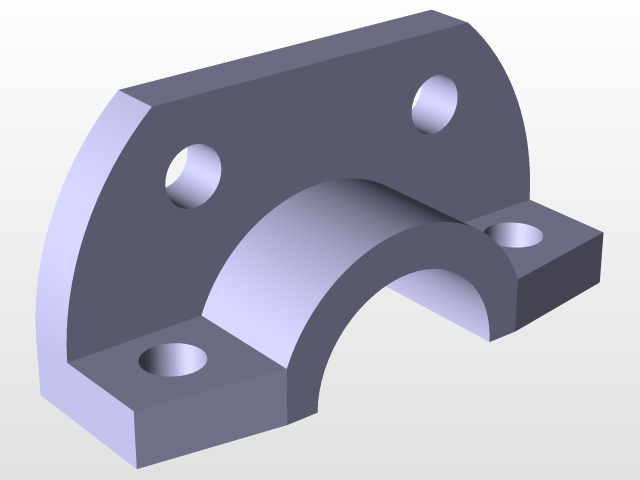
TutorialPart5
grabcad
The Basics of CATIA Design - A Step-by-Step Guide Are you new to CATIA and want to learn its basics? This comprehensive guide will walk you through a simple tutorial that covers the fundamental concepts of designing with CATIA. From setting up your design space to creating 3D models, we'll cover everything you need to get started. **Step 1: Setting Up Your Design Space** First things first, let's set up our design space in CATIA. Open CATIA and click on "File" > "New" to create a new project. Choose the type of project you want to create (e.g., mechanical, industrial equipment) and select a template if needed. Next, define your design parameters by clicking on "Design" > "Parameters." Here, you can set units, scales, and other important settings for your design. **Step 2: Creating a 3D Model** Now that we have our design space set up, it's time to create a 3D model. Select the "Part Design" tab and click on "Create Part" to start creating your first part. Choose a solid body (e.g., box, cylinder) or a surface body (e.g., plane, sphere). In this example, we'll create a simple box. Click on "Box" in the Feature Tree and define its dimensions by clicking on the "Dimensions" button. **Step 3: Editing Your Model** Once you have your initial model created, it's time to edit it. To do this, select the part you want to modify and click on the "Edit Part" button. Here, you can change the shape, size, or orientation of your model. For example, let's say we want to add a hole to our box. Click on "Hole" in the Feature Tree and define its location and dimensions by clicking on the "Dimensions" button. **Step 4: Saving Your Model** Finally, it's time to save your model. Select all features you've created and click on "Save As" to export your design as a CATIA file (CATProduct). Congratulations! You have now completed this simple CATIA tutorial and learned the basics of designing with CATIA. Tips and Tricks: * Always use meaningful names for your parts and features to make it easier to identify them later. * Use the "Undo" feature frequently to experiment with different design options without losing previous work. * Take advantage of CATIA's built-in tools and commands to speed up your design process.
With this file you will be able to print TutorialPart5 with your 3D printer. Click on the button and save the file on your computer to work, edit or customize your design. You can also find more 3D designs for printers on TutorialPart5.
