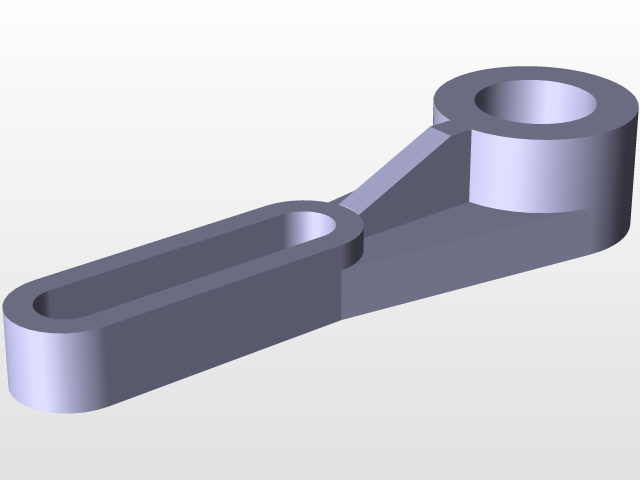
TutorialPart17
grabcad
Here's a basic guide to get started with CATIA: Step 1: Download and Install First things first, you need to download and install CATIA on your computer. You can find the latest version of CATIA on the Dassault Systèmes website. Once downloaded, follow the installation prompts to set up the software on your machine. Step 2: Launch CATIA After installation, launch CATIA by double-clicking on the CATIA icon on your desktop or finding it in your start menu. This will open up the CATIA interface. Step 3: Create a New Project To create a new project in CATIA, click on "File" and then select "New". This will open up a dialog box where you can choose the type of project you want to create. Select the appropriate template and click "OK". Step 4: Design Your Object Once your project is set up, it's time to start designing your object. Use CATIA's powerful tools to sketch out the basic shape of your object. You can use various tools such as lines, curves, and surfaces to create complex shapes. Step 5: Add Details After you have sketched out the basic shape of your object, add more details using CATIA's advanced features. This includes adding dimensions, tolerances, and other specifications. Step 6: Assemble Your Object If you're creating a product that consists of multiple parts, assemble them together in CATIA. Use the software's powerful assembly tools to link parts together and create complex structures. Step 7: Test and Validate Once your object is designed and assembled, test it using CATIA's simulation tools. This will help you identify any potential issues with your design before moving on to production. Step 8: Finalize Your Design After testing and validating your design, finalize it by adding any final touches. This includes making sure all dimensions are correct, tolerances are met, and other specifications are in place. That's it! With these basic steps, you should be able to get started with using CATIA for 3D modeling and product design.
With this file you will be able to print TutorialPart17 with your 3D printer. Click on the button and save the file on your computer to work, edit or customize your design. You can also find more 3D designs for printers on TutorialPart17.
