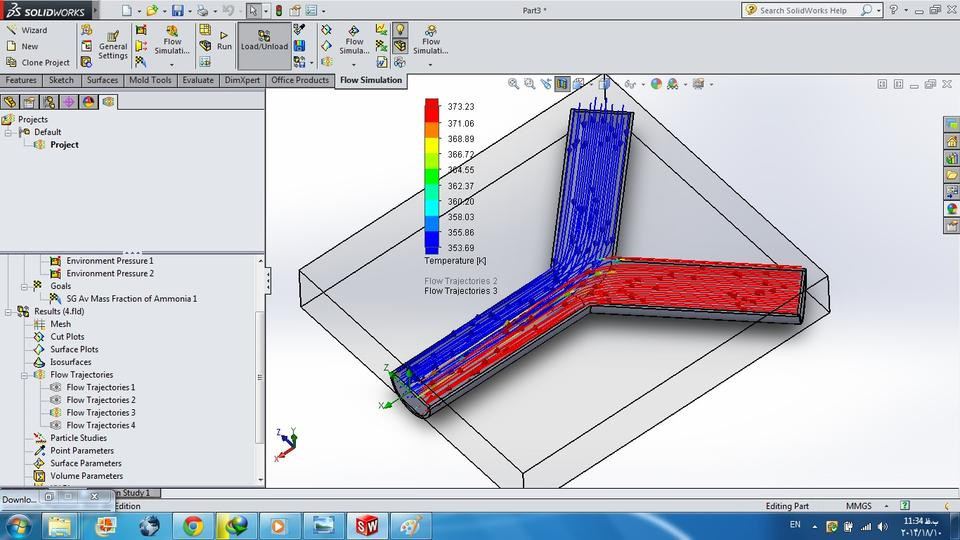
Tutorial 20: how to use 2 different materials from two different section in solidworks Flow simulation, it just contain tips
grabcad
To view a flow simulation in SolidWorks, first open your model and select "Flow Simulation" from the "Add" menu. Although I'm unable to share the outcome due to its large file size, running the simulation yourself will generate the desired results.
Download Model from grabcad
With this file you will be able to print Tutorial 20: how to use 2 different materials from two different section in solidworks Flow simulation, it just contain tips with your 3D printer. Click on the button and save the file on your computer to work, edit or customize your design. You can also find more 3D designs for printers on Tutorial 20: how to use 2 different materials from two different section in solidworks Flow simulation, it just contain tips.
