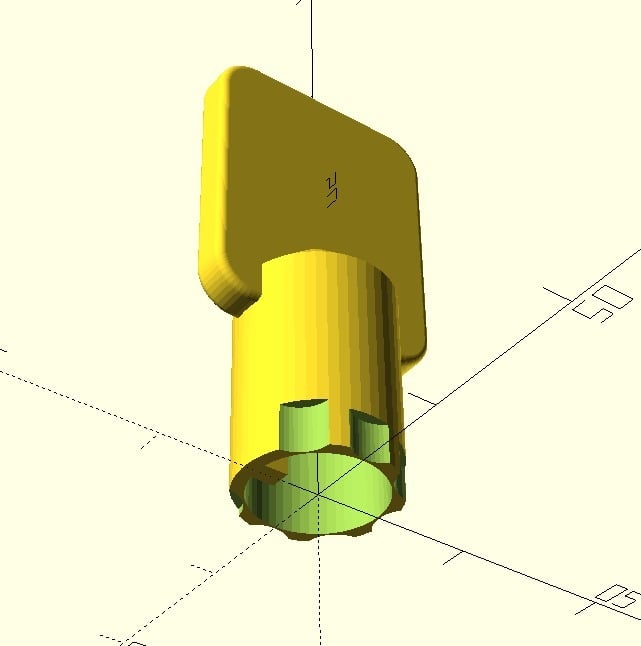
Tubular Key (Customizable)
thingiverse
# About This model shows how to create a standard 7.8mm tubular key with 7 pins. The default settings are set for Chicago Ace and use a key code order of 7 pin. # Customizing Use the .scad file to customize the key. The .stl file is an example export of the key code 1234567. ### Key Code Set the key_code array to the bitting you want to duplicate. If you are looking at the key with the end pointed towards you, read the code starting from the top and moving counterclockwise. If you have a Fort Lock Gem key code, reverse the order of the code. To duplicate a key with a different number of cuts, shorten or lengthen the key_code array. Note that the first cut is made cut_shift degrees counterclockwise from the top. ### 0 Cuts Entering a key code of 0 causes no cut to be made in that spot. This is useful for key codes of 0 and when making keys with nonstandard spacing. For example, you may space the first cut 22.5 degrees from the 12-o'clock position and use a "0 cut" as every other number to space the remaining cuts 45 degrees apart. ### Cut Shift You can use this model to produce keys with various cut arrangements. Simply adjust the cut_shift to the spacing in degrees between each cut. The default for a 7 pin lock is 45 degrees, which means the model will start 45 degrees counterclockwise from 12-o'clock before making the first cut. For an 8 pin lock that is evenly spaced, use 22.5 since the first cut is 22.5 degrees counterclockwise from the top. You would need to put in 16 numbers instead of 8, with every second cut being 0 as mentioned above. ### Offset Spacing 7 pin left offset and right offset can be achieved by combining the above settings, as well as 8 pin split center. * 7 Pin Left Offset: + Set `cut_shift = 22.5` + Insert extra 0s for spacing: `key_code = [0,0,3,0,4,0,5,0,4,0,3,0,4,0,5]` * 7 Pin Right Offset: + Set `cut_shift = 22.5` + Insert extra 0s for spacing: `key_code = [3,0,4,0,5,0,4,0,3,0,4,0,5]` * 8 Pin Split Center: + Set `cut_shift = 22.5` + Insert extra 0s for spacing: `key_code = [1,0,2,0,3,0,4,0,5,0,6,0,7]` # Printing and Testing FDM printing with the end of the key facing up seems to give the best results. Your printer will need to have good layer resolution for the key to work. ### Cut Radius If your printer has poor tolerance, you may find that the cuts are not big enough to ensure the pins fall in the cuts. If you suspect the pins are catching on the edge, try increasing the cut_radius. I have had success with 2mm, but 3mm will give more clearance. ### Web Thickness If you print on an SLA printer, the "web" or wall between the key cut and the inner wall of the tube may interfere with the pins of the lock due to resin in the corner of the cut solidifying. It may help to change the web_thickness to a lower value, or even switch it to 0 or negative to cut through the wall completely to avoid unwanted interference. ### Results Printing on an FDM printer with all standard settings resulted in a print that was missing the "web" in between the cut and inner surface of the tube. Despite this, the key performed perfectly fine. The FDM prints tended to be a little tight, so it's essential to scrape off any unwanted material and to gently insert and remove the key several times to loosen it up. The jury is still out on whether I am able to successfully print on an SLA printer. The key seems more accurate in dimensions from the SLA printer (the key is looser when inserting into the lock like a metal key), but we suspect the "webbing" issue prevents it from working.
With this file you will be able to print Tubular Key (Customizable) with your 3D printer. Click on the button and save the file on your computer to work, edit or customize your design. You can also find more 3D designs for printers on Tubular Key (Customizable).
