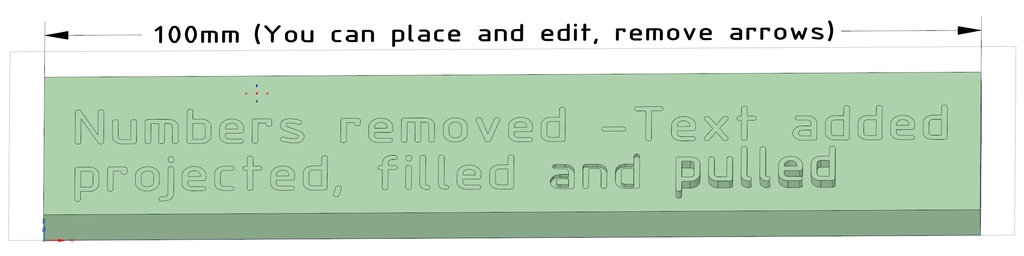
Text2DSM (How to add Text on DesignSpark Mechanical design)
thingiverse
In the Designing101 Group, a question surfaced about how to add individual text to designs in DesignSpark Mechanical. No problem - you can select from hundreds of fonts available within MS-Windows. Hopefully, this solution will help those who don't know: To create the sample design I provided here using DSM tool, follow these steps: 1. Create a rectangle measuring 2x20x100mm. 2. Utilize the "meter tool" to display 100mm. 3. Position the displayed 100mm in the middle of the rectangle. 4. Replace the 100mm with any text you desire and remove the arrows. 5. Double-click on your text to mark it for editing. 6. Employ the "projection" tool, selecting the surface of the rectangle as the target. 7. Your text is now part of the surface. 8. Double-click on the text to select it and then pull or push it into place. 9. The metering text can be deleted from your overview since it's now an integral part of the object and no longer required. That's all there is to it!
With this file you will be able to print Text2DSM (How to add Text on DesignSpark Mechanical design) with your 3D printer. Click on the button and save the file on your computer to work, edit or customize your design. You can also find more 3D designs for printers on Text2DSM (How to add Text on DesignSpark Mechanical design).
