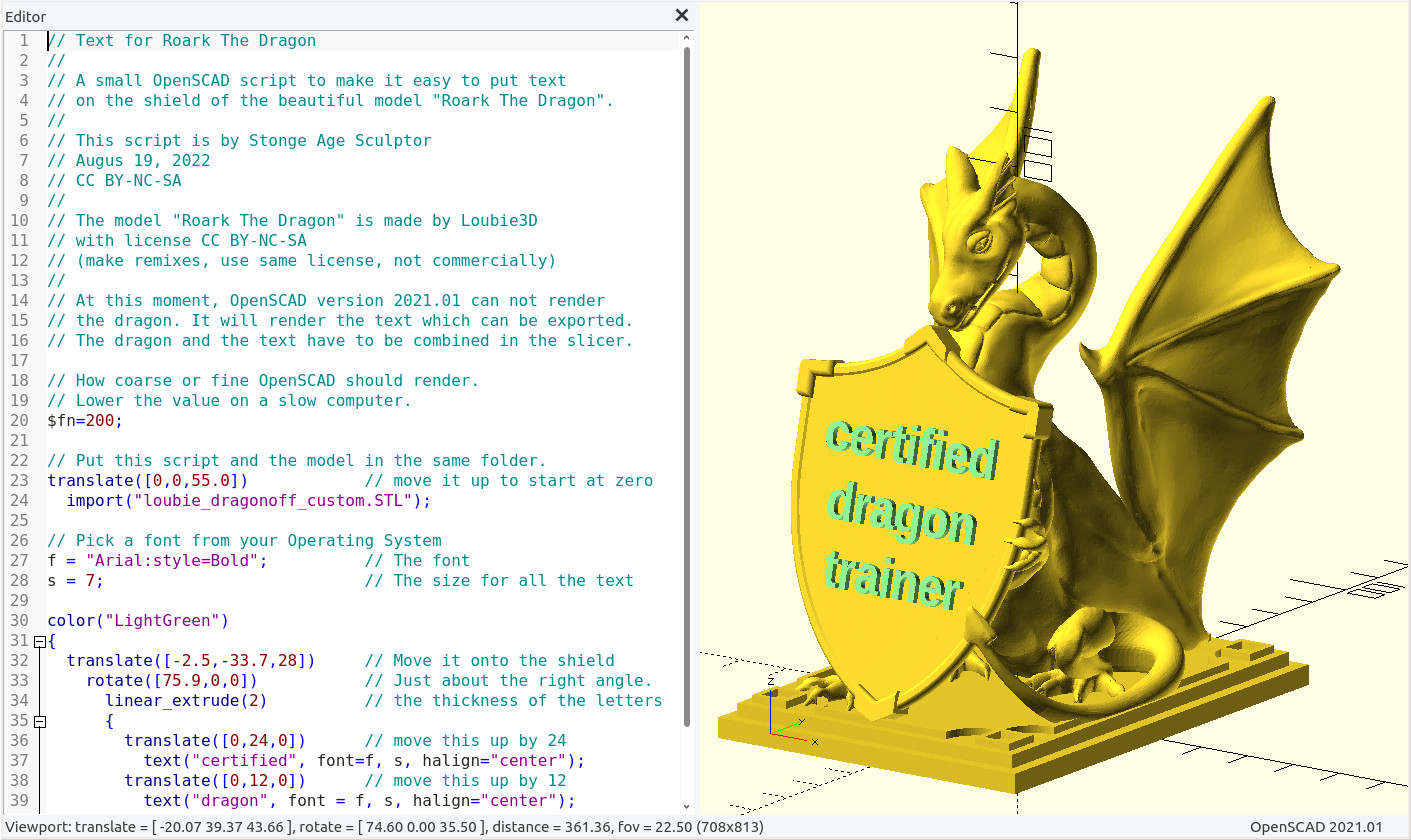
Text for Roark The Dragon (OpenSCAD)
prusaprinters
<p>OpenSCAD can rotate and move a 3D text, using a font of your Operating System. That makes it easy to put text on the shield of the “Roark The Dragon” model.</p><p>Roark The Dragon is made by Loubie3D, CC BY-NC-SA</p><p><strong>How to make the dragon with the text:</strong></p><p>OpenSCAD can be downloaded here: <a href="https://openscad.org/">https://openscad.org/</a><br>Download the attached file “Text for Roark The Dragon.scad”.<br>Download the file “loubie_dragonoff_custom.STL” from here: <a href="https://www.printables.com/model/261627-roark-the-dragon-dragon-sculpt-with-customisable-s">https://www.printables.com/model/261627-roark-the-dragon-dragon-sculpt-with-customisable-s</a><br>The script and the model should be in the same folder.<br>Open the script in OpenSCAD.<br>Press F5 to render the preview after every change to the script.<br>Once you are happy with the result, press F6 to render the result. It may take some time.<br>An error might be show, because OpenSCAD version 2021.01 can not render the model.<br>Ignore the error, export the resulting text to a stl or 3mf file.<br>Load the model of the dragon into the slicer, let it drop on the plate.<br>Deselect the option to drop the model on the plate.<br>Load the text stl or 3mf file into the slicer.<br>Rotate and move the text, until it fits nicely on the shield.</p><p><strong>New to OpenSCAD?</strong></p><p>When you have written code before, then this script should have no secrets for you.<br>If you have not written code before, then be careful when making changes. Every bracket and every comma and every semicolon has to be in the right place.</p><p><strong>Explanation of the script:</strong></p><p>A font viewer can be helpful to select a font from your operating system.<br>In the menu “help” of OpenSCAD is a Font List. A font can be dragged with the mouse into the script.<br>The command “translate” is used to move something along the x,y,z axis. It is used to lift the model of the dragon so it sits on the surface.<br>The command “rotate” has the first parameter “75.9”. It turns out that it was just the right angle for the shield.<br>The command “text” is to make text. There are now 3 lines, but you can add or remove text lines.<br>The line distance has to be determined by moving the text upward or downward. The “translate” function is used to position each line. The numbers 24, 12 and 0 are the positions in the y-direction.</p><p>This is the script, it is the same as the file that can be downloaded:</p><pre><code class="language-plaintext">// Text for Roark The Dragon // // A small OpenSCAD script to make it easy to put text // on the shield of the beautiful model "Roark The Dragon". // // This script is by Stone Age Sculptor // Augus 19, 2022 // CC BY-NC-SA // // The model "Roark The Dragon" is made by Loubie3D // with license CC BY-NC-SA // (make remixes, use same license, not commercially) // // At this moment, OpenSCAD version 2021.01 can not render // the dragon. It will render the text which can be exported. // The dragon and the text have to be combined in the slicer. // How coarse or fine OpenSCAD should render. // Lower the value on a slow computer. $fn=200; // Put this script and the model in the same folder. translate([0,0,55.0]) // move it up to start at zero import("loubie_dragonoff_custom.STL"); // Pick a font from your Operating System f = "Arial:style=Bold"; // The font s = 7; // The size for all the text color("LightGreen") { translate([-2.5,-33.7,28]) // Move it onto the shield rotate([75.9,0,0]) // Just about the right angle. linear_extrude(2) // the thickness of the letters { translate([0,24,0]) // move this up by 24 text("certified", font=f, s, halign="center"); translate([0,12,0]) // move this up by 12 text("dragon", font = f, s, halign="center"); translate([0,0,0]) // put this at the baseline text("trainer", font = f, s, halign="center"); } }</code></pre><p><strong>Tips:</strong></p><p>OpenSCAD can use the command “surface” to import a png file as a heightmap. The command “import” can import a svg file. That makes it possible to add a logo to the text.</p><p>OpenSCAD can read a ttf font file with the “use” command. It is possible to download a font and put it in the same folder as the OpenSCAD script and use it, without having to install the font in the Operating System.</p><p>The model of the dragon can be printed without support. To print also the text without support, the slicer option to limit the overhang angle can be used. For example with 80 degrees, the text gets a little more support under it.</p>
With this file you will be able to print Text for Roark The Dragon (OpenSCAD) with your 3D printer. Click on the button and save the file on your computer to work, edit or customize your design. You can also find more 3D designs for printers on Text for Roark The Dragon (OpenSCAD).
