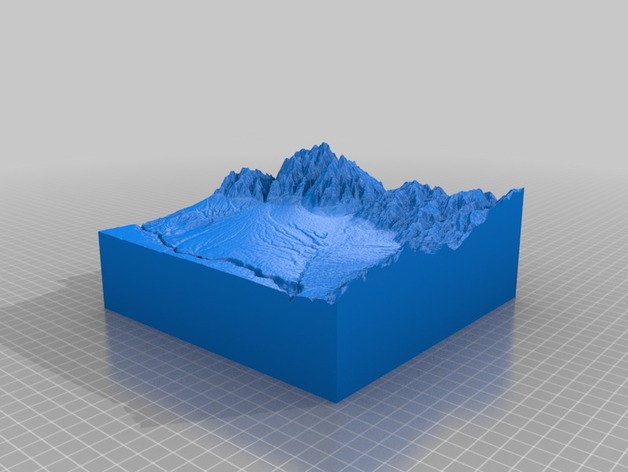
Taos, New Mexico
thingiverse
This is a 3D scan of the area surrounding Taos in New Mexico. It was created using a website called JThatch.com, where I navigated with incredible ease. To access the scan, open an internet browser and paste this link: http://jthatch.com into your search bar. Alternatively, just click on this link to take you straight to the front page of JThatch.com. Once on the front page, click on the Terrain2STL link. You will then find yourself looking at a map of the world, which appears to be somewhere around Maine in the Northeastern United States. To the right of your screen are information boxes that provide more details about the location you are viewing. To view the specific area you're interested in, click on the Center to View button. A small red box will then appear on your screen, and you can begin making adjustments to the scan by using the Arc Seconds / Division slider. Move the slider all the way to the right until the number below it reads 27. Now, head over to the Latitude box and delete the existing number. Type in 36.5908 and hit enter. Next, visit the Longitude box and delete its current contents. Type in -105.7643 and save your changes. Keep the Water Drop setting at zero by default. However, if you wish to adjust it, that's okay too. Now move on to the Base Height box, which is located to the right of the Water Drop settings. Ensure this box has a value of 1; if it does not, type in "1" and save your changes. You might see the red box disappear from your screen at this point. Do not panic! Zoom out with your mouse wheel and adjust your view until you can find the red box once again. Remember, New Mexico is located northwest of Texas, so use that as a reference to locate the state on your map. Drag the screen across the area and zoom in or out as needed using your mouse wheel. When you think you have found the correct location, click the Create STL File button below the boxes on your right-hand side. Two new buttons will then appear on your screen - a Print button and a Download button. Select the Download option. Within seconds, the file will be converted into an STL file format and saved directly to your downloads folder, which you can find under Start on your computer menu. Your downloads folder might include files with names related to latitude and longitude numbers entered earlier; simply right-click on this file, rename it something more manageable, and you'll now have created a 3D model of Taos! If the model appears too large when opening it in MakerBot software, do not worry - you can adjust its scale by selecting 'Scale to Fit'. Your newly created STL file is now ready for use with your 3D printing needs. With these simple steps, navigating the program becomes effortless and enables you to create accurate 3D models of any geographical location!
With this file you will be able to print Taos, New Mexico with your 3D printer. Click on the button and save the file on your computer to work, edit or customize your design. You can also find more 3D designs for printers on Taos, New Mexico.
