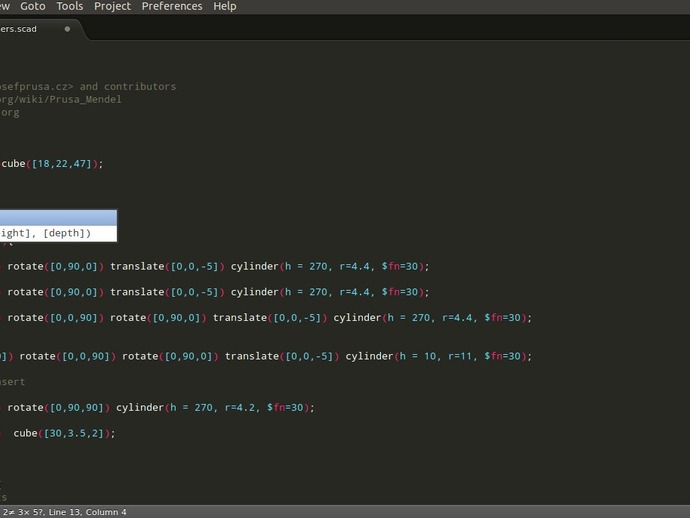
Sublime Text 2 - OpenSCAD
thingiverse
Recently, I've enjoyed using Sublime Text 2 text editor and enhanced its features by adding syntax highlighting and auto completion. The OpenSCAD cheat sheet items are integrated into the auto-completion system, enabling you to tab between fields. For instance, typing "cu" will display "cube([width], [height], [depth])". Press Enter, and the cursor will be in the width field. Continue tabbing through the remaining fields and it will place you outside the brackets. I use Monokai Dark color scheme, so I chose fuscha, seafoam, and white for a striking appearance. To start: 1) Download Sublime Text 2.0.2 from http://www.sublimetext.com/2; 2) In the editor, go to Preferences -> Browse Packages; 3) Extract the zip file, creating a folder named OpenSCAD. Restart the editor.
With this file you will be able to print Sublime Text 2 - OpenSCAD with your 3D printer. Click on the button and save the file on your computer to work, edit or customize your design. You can also find more 3D designs for printers on Sublime Text 2 - OpenSCAD.
