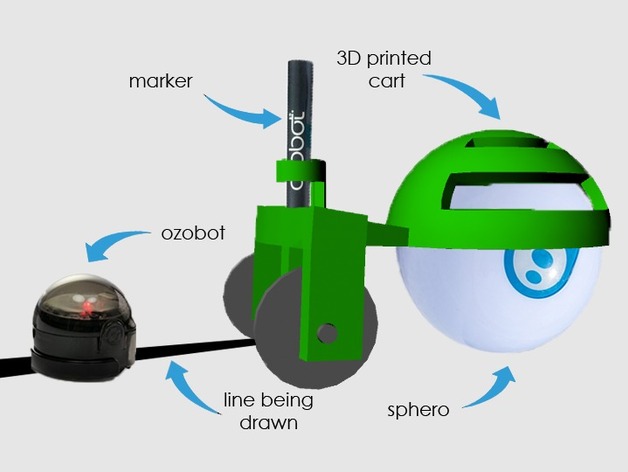
Sphero/ Ozobot Draw Cart
thingiverse
This allows teachers, students, and creative individuals to utilize Sphero and Ozobot separately or in conjunction. Place a cart on the Sphero, attach a marker to its back, and then program your Sphero to move along and create whatever you want - shapes, pictures, or even lines for the Ozobot to follow later. This enables students and people in general to test their programming abilities by seeing what they can program their Sphero to draw or how they can maneuver it so that the Ozobot can follow later. I am a high school student who designed this project because I thought it would be fun to use in my programming classes. However, I was unable to print the design due to a lack of access to a 3D printer that could handle its size and detail. Despite this limitation, I hope everyone can appreciate the effort I put into designing it. Overview: Students will improve their basic programming skills while learning about trial and error and how to fix their code, all while having fun and challenging each other. Objective: Students learn basic coding commands and have a great time doing so. Audiences: This project could be applied to people of all ages but is particularly suitable for middle school students who start programming and using small robots like the Ozobot and Sphero. Subjects: It can be used in science, math, and programming classes where students calculate and program their Sphero while learning trial and error. Activity: A teacher can challenge their students to program their Sphero to draw a shape or picture with the cart. Students then program their Sphero to perform this motion, but the final test is to see if it actually drew what they wanted. The cart allows them to secure a marker on the Sphero and execute the program again. If the teacher also has an Ozobot, they can use Ozobot markers and program the Sphero to create a path that may avoid obstacles. They then test it by having the Ozobot follow the line drawn by the Sphero Draw Cart. Duration: This project can be used for any length of time - a short project can be completed in an hour, but more complex challenges can take longer and lead to greater learning. Preparation: You need to know how to use a Sphero, but you can practice using the Draw Cart to improve your skills. The cart does not teach you how to use the Sphero; it shows you how to get better and challenge yourself and others. To use the cart, you will need a Sphero and markers. For more complex and fun challenges, you can use an Ozobot and Ozobot markers. References: Sphero Manual/Guide - sphero.com Ozobot Manual/Guide - ozobot.com Rubric & Assessment: This is up to the teacher's discretion, as there are countless possibilities for what students can create with this project.
With this file you will be able to print Sphero/ Ozobot Draw Cart with your 3D printer. Click on the button and save the file on your computer to work, edit or customize your design. You can also find more 3D designs for printers on Sphero/ Ozobot Draw Cart.
