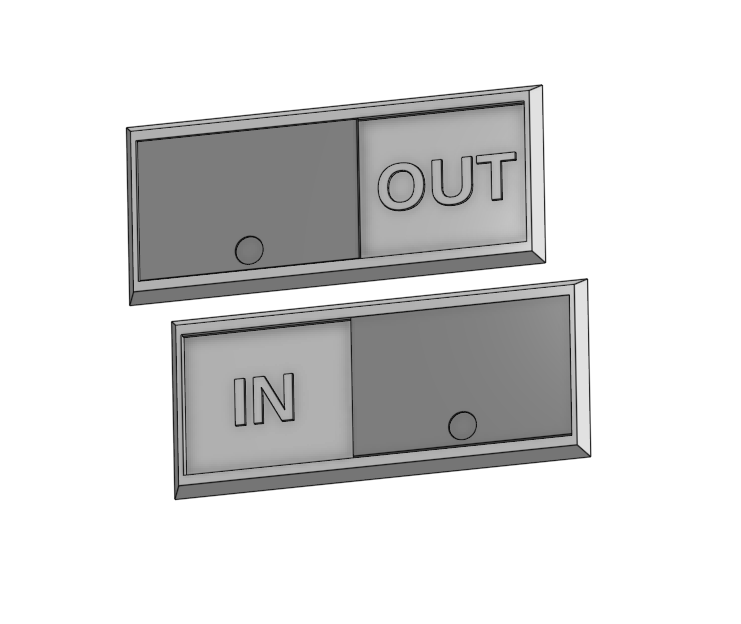
Slider Sign - On/Off, In/Out, Yes/No
prusaprinters
<p>Use this sign to to show binary options. Originally I made the sign to show if a person was In or OUT, but then I decided to add some additional options just for fun. The snap-in slider moves side to side to show:</p> <ul> <li>IN or OUT</li> <li>ON or OFF</li> <li>YES or NO</li> </ul> <p>The slider can display:</p> <ul> <li>blank</li> <li>BUSY?</li> <li>OCCUPIED?</li> <li>CLEAN?</li> <li>HAPPY?</li> </ul> <p>The prints are designed to print the text in a contrasting color using two color printing with filament switching. This works very well with a dark color as background and a "metallic" color for the text; a gray or black background with white text also work well (see the photos).</p> <p>The OnShape 3D CAD files for this are available here:</p> <p><a href="https://cad.onshape.com/documents/979b26e885838d93a9785bed/w/b3fad08a36cac413f18a2f9e/e/c7964ac9324332973aa87196">https://cad.onshape.com/documents/979b26e885838d93a9785bed/w/b3fad08a36cac413f18a2f9e/e/c7964ac9324332973aa87196</a></p> <h3>Print instructions</h3><p>Print in PLA with 10% rectilinear infill. Use the provided 3mf files for filament switching (or as examples).</p> <p>The sign base and the slider are printed separately. The slider simply snaps into place, but getting it inserted can be a bit tricky. I recommend using this technique:</p> <p>Hold the sign base upside down at at angle, with the slider inserted into one slot. Push down with your thumbs to bend the base <em>slightly</em> along the long axis, while pushing the slider into the other slot at the same time. Once the slider snaps into place it should slide easily.</p>
With this file you will be able to print Slider Sign - On/Off, In/Out, Yes/No with your 3D printer. Click on the button and save the file on your computer to work, edit or customize your design. You can also find more 3D designs for printers on Slider Sign - On/Off, In/Out, Yes/No.
