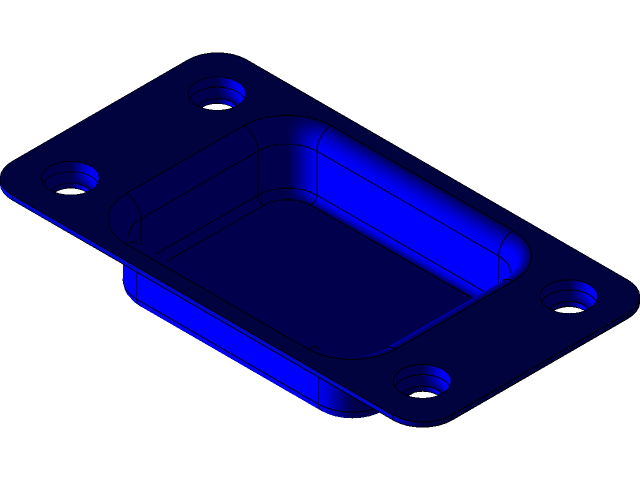
Sheet metal formig
grabcad
Creating a project in SolidWorks is a straightforward process that begins with launching the application and selecting to create a new part or assembly. To start fresh, select "New" from the File menu and choose whether you want to create a 2D sketch or a 3D model. For this example, we'll be working with a simple mechanical part. Once the project is initiated, the SolidWorks interface opens, displaying a blank workspace. This is where the design process begins. The first step in designing your part is to set up the units and dimensions of measurement within the application. You can do this by clicking on "Tools" > "Options" and navigating to the "Document Properties" tab. Here, you can define the units of length for your project, such as inches or millimeters. This ensures that all subsequent measurements are accurately displayed in the correct unit of measurement. Next, create a new sketch by selecting "Sketch" from the toolbar or by right-clicking within the graphics area and choosing it from the context menu. Within the sketch environment, you can draw basic shapes using various tools such as lines, arcs, circles, and rectangles. You can also use the snap functionality to precisely position your sketch elements. Once you've completed your sketch, exit the sketch mode by clicking on "Exit Sketch" in the toolbar or by right-clicking within the graphics area and choosing it from the context menu. Now that we have a basic shape defined, we can start extruding the part using the "Extrude" tool. This will create a 3D model of our design. To do this, select the sketch you created earlier and click on the "Extrude" icon in the toolbar or right-click within the graphics area and choose it from the context menu. Within the Extrude dialog box, set the height of your part by entering a value into the "Height" field. You can also specify additional options such as whether to extrude the entire sketch or only a portion of it. After clicking "OK," SolidWorks will generate a 3D model based on your design specifications. The final step in creating our project is to save it to file. To do this, select "Save As" from the File menu and choose a location for your project file. Name your file by entering a name into the "File Name" field and selecting a file type such as SolidWorks part (.sldprt) or assembly (.sldasm). By following these steps, you can create a basic mechanical part in SolidWorks.
With this file you will be able to print Sheet metal formig with your 3D printer. Click on the button and save the file on your computer to work, edit or customize your design. You can also find more 3D designs for printers on Sheet metal formig.
