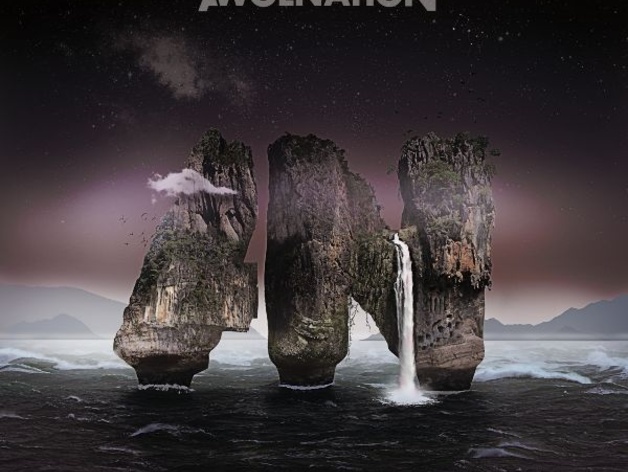
Sail- Awolnation Song
thingiverse
Make your 3D printer rock out with its own soundtrack! By tapping into the unique sounds of the printer motor, you can actually convert a song into G-code that tells the printer to move its axes in time. Check out this cool demo video here: https://youtu.be/iJWcV0SoGLY. Here's how to make your printer jam to its favorite tunes: 1. Head to your slicer config settings and dig under Printer Settings. 2. From there, select Custom G-code. 3. Paste the provided G-code right after the line that says G28. 4. Save it all with a catchy name like "Sail". 5. Next time you're slicing an object, pick Sail as your printer setting in Slic3r. Once you start printing, the music will begin! Your printer will first home its axes, warm up your extruder, and then hit play. After the song finishes, it'll re-home all those axes and get back to business. If you want a shorter tune, just insert part of the G-code. Important notes: This trick might not work with other software platforms (Sorry!), and sometimes copying that long .nc file can be finicky - try pasting in bits at a time. The G-code I'm providing was made specifically for my trusty Printrbot Simple's 4x4 print bed, but most printers should handle it just fine. However, you use this code at your own risk, so be careful! I'd also like to give a shoutout to HomeConstructor for their MIDI-to-G-code converter tool. Check it out here: http://en.homeconstructor.de/converter-convert-music-in-g-code.html.
With this file you will be able to print Sail- Awolnation Song with your 3D printer. Click on the button and save the file on your computer to work, edit or customize your design. You can also find more 3D designs for printers on Sail- Awolnation Song.
