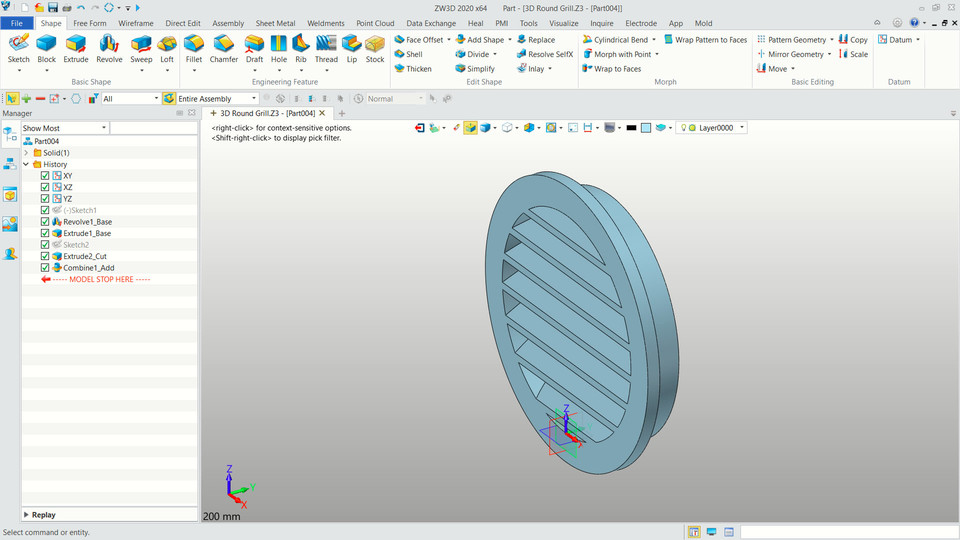
Round Grill
grabcad
Designing a 3D Round Grill with ZW3D involves several steps to ensure a seamless and precise creation process. First, launch ZW3D and navigate to the "New" tab to create a new project. Once in the program, select the "Part" workspace as this will be where you design your grill. Next, set up your coordinate system by going to "View" > "Display Coordinate System" and selecting "Cartesian." This step is crucial for accurate measurements and positioning of your grill's components. To begin designing the grill itself, go to "Insert" > "Circle" or press the shortcut key "C" to create a circle. To make it round, select the "Edit" tab and click on the "Round" button. This will convert the circle into a perfect sphere, which is ideal for a round grill. After creating the base shape of your grill, you can add any additional features such as holes or ridges by using ZW3D's array tools. For example, to create multiple identical holes, select all the holes and then go to "Modify" > "Array." This will allow you to specify how many times you want the holes repeated across a selected axis. For more complex designs, consider adding some 3D solid features to enhance the grill's functionality or aesthetic. ZW3D offers an array of tools under the "Solid" tab that can be used to extrude curves, sweep surfaces, and loft between two curves, all of which can add depth and realism to your design. Once you've completed your grill design, it's time to move on to the next stage: creating a 3D model. To do this, click on "Insert" > "Surface" or press the shortcut key "S." This will convert your grill into a 3D surface model that can be viewed from multiple angles and perspectives. With your grill now in 3D form, you can proceed to refine its details by adjusting parameters such as thickness, material properties, and more. To do this, go to the "Property Manager" tab where you'll find various settings related to your design's dimensions, weight, and performance characteristics. After finalizing all aspects of your grill design, it's time for the next step: creating a 3D rendering. ZW3D offers advanced rendering capabilities that allow you to produce highly realistic images of your grill from any angle or perspective. To access these features, go to "View" > "Rendering" and select the type of image you want to create. Once you've completed your rendering process, you'll have a stunning visual representation of your 3D round grill design that can be used for marketing purposes or even as part of a product catalog. Finally, after finalizing all aspects of your design, it's time to export it in a format suitable for manufacturing. ZW3D offers various options for exporting designs, including STEP, IGES, and Parasolid. Select the appropriate file type based on your manufacturer's requirements and proceed with the export process. By following these steps and utilizing ZW3D's powerful features, you'll be able to design a precise 3D round grill that meets your needs and exceeds expectations.
With this file you will be able to print Round Grill with your 3D printer. Click on the button and save the file on your computer to work, edit or customize your design. You can also find more 3D designs for printers on Round Grill.
