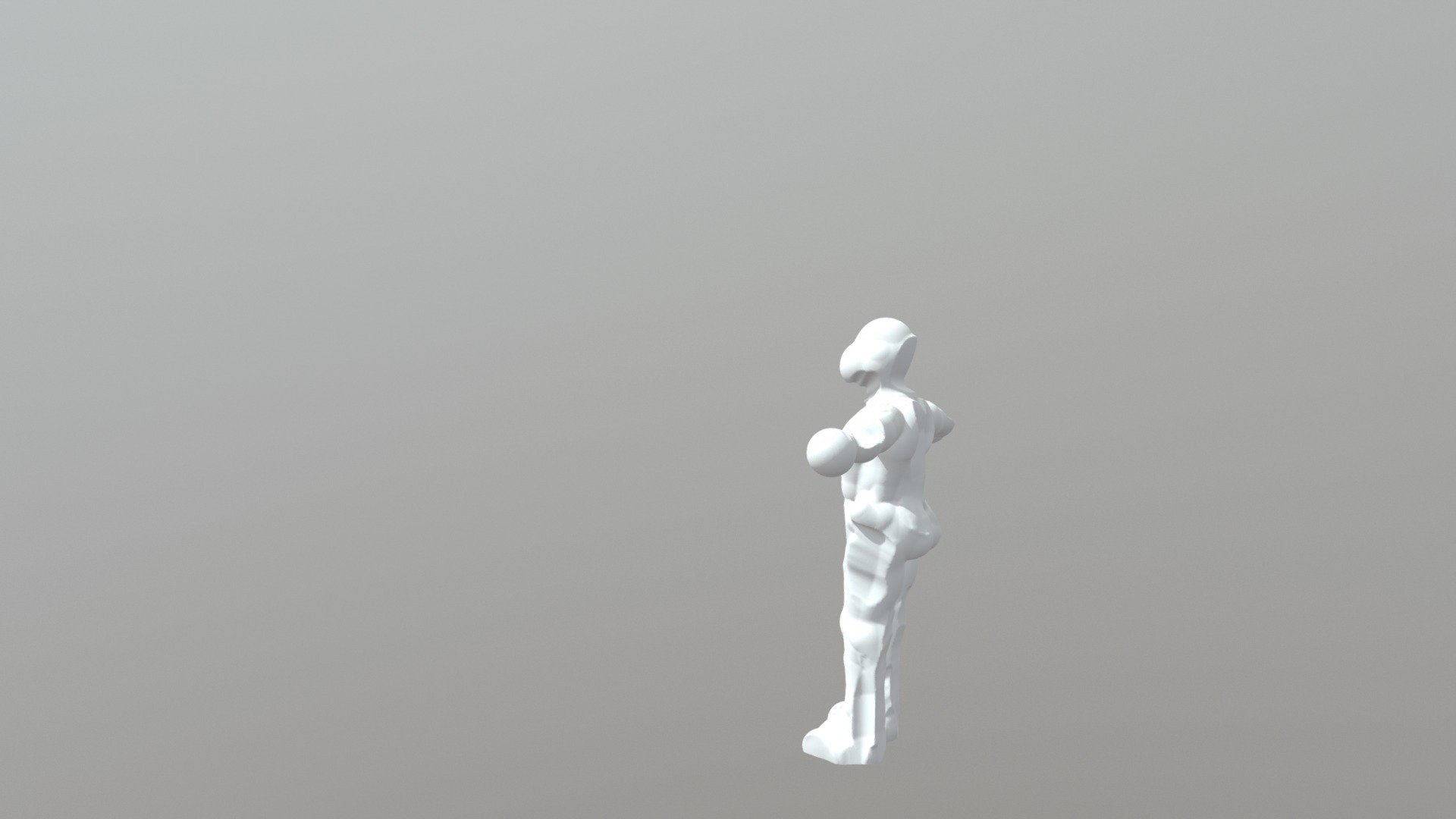
Roar
sketchfab
Exporting a 3D model from MasterpieceVR is a straightforward process that allows seamless integration with other software applications, including Mixamo. Once the model has been successfully exported, it can be easily imported into Mixamo for further development and animation. To export an object from MasterpieceVR, follow these steps: 1. Open MasterpieceVR and select the 3D model you wish to export. 2. Click on the "Export" button located in the top navigation bar of the software application. 3. Choose the desired file format for your exported model. Mixamo supports a variety of formats including FBX, OBJ, and STL. After exporting the 3D model from MasterpieceVR, it's essential to readjust its height within Sketchup VR editor to ensure accurate scaling and placement in your project. To readjust the height of an object in Sketchup VR editor: 1. Open Sketchup VR editor and navigate to the location where you want to place the exported 3D model. 2. Select the "Components" tab located in the top navigation bar of the software application. 3. Click on the "Component" button, then select "Insert" from the dropdown menu. 4. Navigate to the file location where your exported 3D model is saved and select it. 5. Once you've selected the 3D model, click on the "Place" button located at the bottom of the software application. After placing the 3D model in Sketchup VR editor, you can readjust its height by using the "Move" tool or by entering a specific height value into the "Properties" panel.
With this file you will be able to print Roar with your 3D printer. Click on the button and save the file on your computer to work, edit or customize your design. You can also find more 3D designs for printers on Roar.
