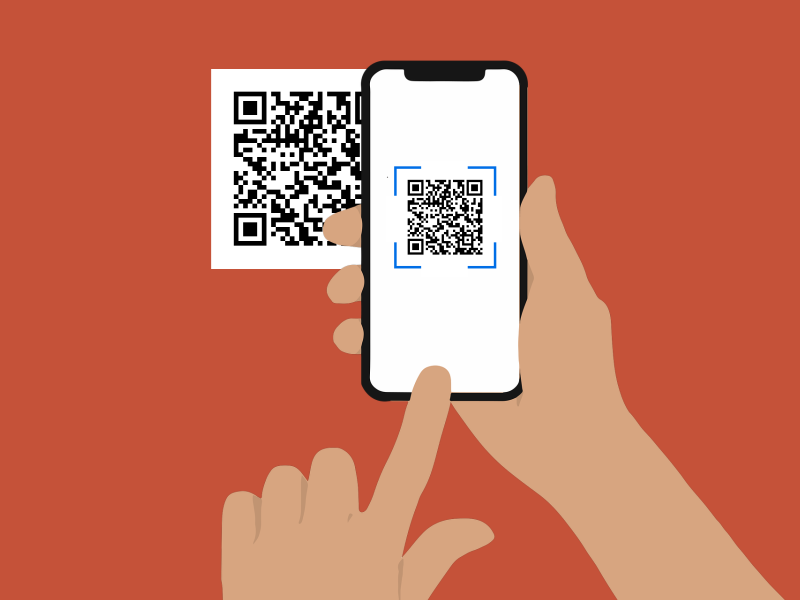
QR code (tutorial)
prusaprinters
<h3>How to print your own QR code?</h3><p>It is simple. You need <a href="https://freeqrcodegenerator.net/">QR code generator</a> and any jpg to stl <a href="https://anyconv.com/jpg-to-stl-converter/">converter</a>.</p><figure class="image"><img src="https://media.prusaprinters.org/media/prints/119545/rich_content/d3d3d3ea-067a-4c54-a397-d49525293993/qr11.png#%7B%22uuid%22%3A%22ad1f0f66-1036-4a01-8717-ed9bea3f191f%22%2C%22w%22%3A1222%2C%22h%22%3A866%7D"></figure><p>In the first line, type the link you want to convert to a QR code.</p><figure class="image"><img src="https://media.prusaprinters.org/media/prints/119545/rich_content/b925492b-c98e-4dc0-a725-132854185c31/qr2.png#%7B%22uuid%22%3A%2295317c4d-a1cc-493c-ae3c-468ae85fa277%22%2C%22w%22%3A1201%2C%22h%22%3A898%7D"></figure><p>Then click on the save icon and choice PNG. </p><p>Open the converter</p><figure class="image"><img src="https://media.prusaprinters.org/media/prints/119545/rich_content/8c5fc311-e1ee-4aa0-abd6-596b7ea34d58/qr3.png#%7B%22uuid%22%3A%222962615c-8eb6-43bf-ada4-896abd5fee5a%22%2C%22w%22%3A1234%2C%22h%22%3A660%7D"></figure><p>Upload the generated PNG file, convert to STL and download it.</p><figure class="image"><img src="https://media.prusaprinters.org/media/prints/119545/rich_content/0747bdbf-6975-4c33-9fdd-aa5a2dde67b0/qr4.png#%7B%22uuid%22%3A%222cb9ba06-a66a-4170-abca-987e88ef21a4%22%2C%22w%22%3A1226%2C%22h%22%3A768%7D"></figure><p>Insert the STL to PrusaSlicer</p><figure class="image"><img src="https://media.prusaprinters.org/media/prints/119545/rich_content/1199c64c-a8fc-4f2c-8e9c-fc73d2a5865c/qr5.png#%7B%22uuid%22%3A%22d00a6fb6-6dcd-4770-ad1f-9c4335c1054c%22%2C%22w%22%3A1382%2C%22h%22%3A921%7D"></figure><p>If you don't have Multi Material Upgrade, you must print bottom part first and in second print add code.</p><figure class="image"><img src="https://media.prusaprinters.org/media/prints/119545/rich_content/00b735e6-1139-4523-acf1-3c9721fe21c3/qr6.png#%7B%22uuid%22%3A%22602fd83b-fc29-455e-99ed-bb26bccc4a80%22%2C%22w%22%3A1453%2C%22h%22%3A1014%7D"></figure><p><strong>Do not forget</strong> to pick up the second print by the height of the first piece.</p><p>Two layers are enough to print the code.</p><p>Use ironing to first piece.</p>
With this file you will be able to print QR code (tutorial) with your 3D printer. Click on the button and save the file on your computer to work, edit or customize your design. You can also find more 3D designs for printers on QR code (tutorial).
