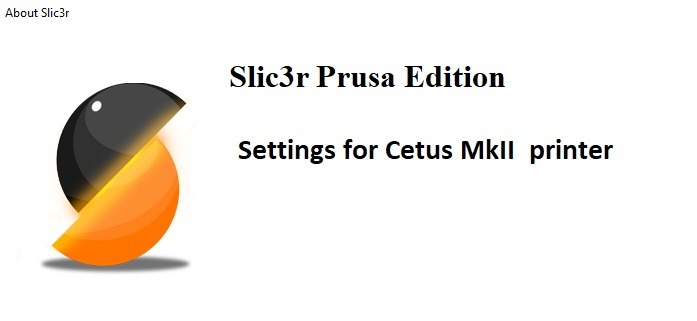
Prusa Slic3r config for TierTime Cetus mkII
thingiverse
TierTime Cetus is a very capable 3D printer. Their UpStudio supports printing G-code generated by other slicers, making it an excellent choice for users who prefer alternative slicing software. While TierTime has officially published only one Simplify3D profile, there are no profiles available for popular slicers like Cura or Slic3r. I took the official Simplify3D profile and modified it to work with Slic3r, adding several beeps to indicate when the G-code is transmitted to the printer, when the heater has reached the desired temperature, when the print is complete, and finally when the setup is turned off. This custom profile also turns off the steppers at the end of printing. #### Custom Printer Setup 1. Follow the instructions provided by [myfordboy](https://youtu.be/qoP1aQJikSU?list=LLTHIOT_2-iF8bQOpRRppfuQ&t=473) and level the axes as far as possible. 2. Use the UpStudio calibration screens to calibrate the Z-axis. If step 1 is done correctly, you should get all zeros for each of the nine points. Note down the Z-height. 3. Import the Cetus configuration (in Slic3r, go to File -> Load Config and select the INI file in this thing). 4. Edit start.gcode and replace 182.9 with the value noted in step 2. Don't deduct the 0.5 mm required in Up Studio. 5. In Slic3r, create a custom printer profile and paste start and end G-codes from the respective files. 6. In the Filament section, update Extrusion Multiplier to 23. This will mess up filament usage prediction in Slic3r, but I haven't found a way to fix it yet. Make sure the Z-axis friction holder (small white ring at bottom) is tight. After printing, the stepper motors are switched off, so the Z-axis can drop and potentially damage your print! Every time before you want to print, initialize your 3D printer again using the physical switch since stepper motors are switched off. #### Selective Fan Usage Cetus turns on the noisy fan as soon as it's powered ON. The extruder has a pin that can be used for other accessories (a laser was proposed in their Kickstarter campaign). If you want to use the fan selectively, open the extruder cover and lug the FAN wire connector into the LASER control connector (the same white connector next to the fan connector). Slic3r G-code already handles enabling and disabling this endpoint as required (using M42 P15). If you change the fan wiring, remember that UP Studio doesn't switch ON and OFF the cooling fan! So, print `TurnOnFan.gcode` before issuing a normal print command from UpStudio. Later, use `TurnOffFan.gcode` to turn off the fan and steppers. If you get an error stating "Failed to activate the printer," it's a known bug in UP Studio. I've raised a request with them to fix this issue. Click on OK and the print will proceed as normal.
With this file you will be able to print Prusa Slic3r config for TierTime Cetus mkII with your 3D printer. Click on the button and save the file on your computer to work, edit or customize your design. You can also find more 3D designs for printers on Prusa Slic3r config for TierTime Cetus mkII.
