Ponoko DXF Flow
thingiverse
Instructions for QCAD-Ponoko SVG file generation and use are provided below: To begin, copy the 'ponoko_dxf.zip' file to the directory '/path/to/qcad/library'. Uncompress the file in place. Launch QCAD and enable the "View - Toolbars - Library Browser". Confirm that 'ponoko_p1', 'ponoko_p2', and 'ponoko_p3' appear in your Library Browser. To create a new design, select 'ponoko_p1' from the Library Browser and click 'Insert'. Place a 181mm x 181mm border at origin. Notice that more layers are available in the Layer List. Enable "View - Toolbars - Property Editor", select the 'ponoko_p1' instance, and change the "Layer" property value from '0' to 'SafeOrange_P1_181mm_181mm'. For SVG preparation, turn on/off desired layers and blocks. Select 'File - SVG Export', choose a .svg name for your file, and export it. Open a Terminal window and apply the 'qcad2ponoko.sed' script to convert line-widths. Launch InkScape, import P1.svg from the Ponoko InkScape Starter Kit, and import your SVG file, repositioning it within the P1.svg frame. Save the final design as 'mydesign.inkscape.svg' and upload to Ponoko for laser cutting.
With this file you will be able to print Ponoko DXF Flow with your 3D printer. Click on the button and save the file on your computer to work, edit or customize your design. You can also find more 3D designs for printers on Ponoko DXF Flow.
