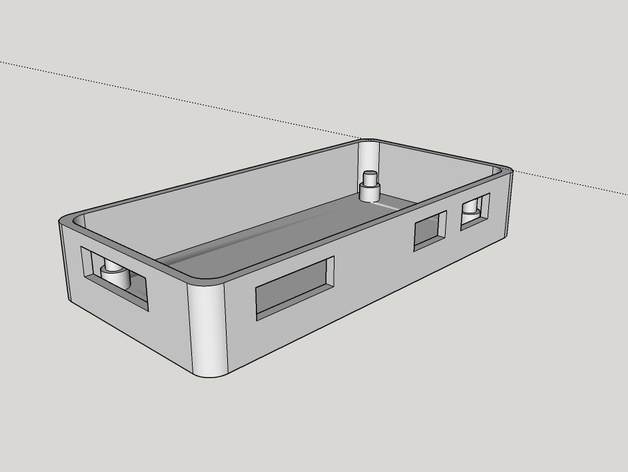
Pi Zero case
thingiverse
Humans will have to tackle the pi zero challenge and successfully install printers without making errors. Users can configure printer settings and manage prints on their devices with no hassle, starting by specifying their printer make. I'll set the printer to the Discovery 200 model for this tutorial. Users may opt to print objects with raft or supports depending on their preference, so I'll choose neither. With these customizations complete, my next step is configuring printing settings as follows: Printer Type -> Discovery 200, Rafts -> None Selected, Supports -> Unselected
With this file you will be able to print Pi Zero case with your 3D printer. Click on the button and save the file on your computer to work, edit or customize your design. You can also find more 3D designs for printers on Pi Zero case.
