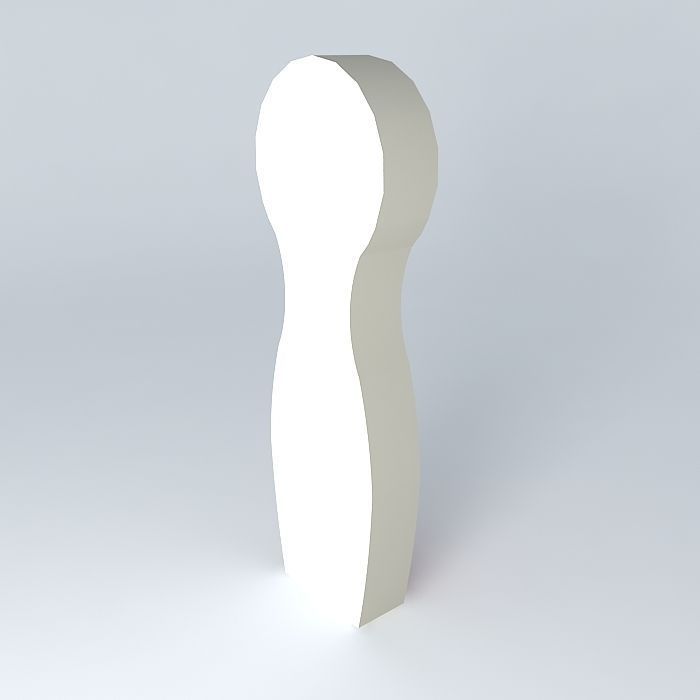
mdm clock 3D model
cgtrader
This 3D model was originally created using Sketchup 8 before being converted into all other 3D formats. Native format is .skp, with a 3ds Max scene created in version 2016 of that software, rendered using Vray 3.00 mdm clock. Polygons total: 239. Textures can be located within the .skp file itself. To extract textures from the .skp file, if you have any of these following software installed, it's easy to do so: Sketchup (available free of charge). First option: Simply export an image as your preferred 2D file type under the File/Export/2d Graphic - drop down option. Alternatively, Navigate to File -> Export -> 3D Model. Select a COLLADA File (*.dae) for the output file. Check off the box that says "Export Texture Maps." Browse to the exported file's location, and you should see a folder with textures contained within, labeled similarly to the output .dae file. C4D (a trial version is all that's needed). When importing an .skp file into C4D, it will automatically create a new folder containing all textures directly next to the imported .skp file itself. 3ds Max: When you import the .skp file, 3ds Max stores its texture files in a subdirectory titled ..3dsMaxsceneassetsimages. You can locate your desired textures within that area. As an additional option, when exporting a file as FBX, you have the capability to select the embed media option within the export dialog box. Doing so will automatically generate a new folder filled with all the model's textures right next to the output .fbx file. Rhinoceros 3D (a trial version is sufficient). First step: Import your .skp file into Rhinoceros 3D. Navigate to Panels -> Material editor. Open that panel. Next, locate a material that displays a texture when selected. Now, select the material name in the Textures section of the Material editor and click on the three-dot button adjacent to it. Upon doing so, you'll be able to see all the model's textures within the .AppDataLocalTempembedded_files directory. At this point, you're free to copy or paste those desired textures into any new folder that suits your needs.
With this file you will be able to print mdm clock 3D model with your 3D printer. Click on the button and save the file on your computer to work, edit or customize your design. You can also find more 3D designs for printers on mdm clock 3D model.
