Lego train switch track
thingiverse
Here's a detailed guide on how to create a Lego train switch track using a 3D model designed with FreeCAD. To begin with, you'll need to download and install FreeCAD, a free, open-source CAD software that allows users to create 3D models. Once installed, launch the program and navigate to the "Part" workbench, which is where you'll be creating your Lego train switch track model. Next, select the "Box" tool from the toolbar, which will allow you to create a rectangular prism to serve as the foundation for your model. Click and drag the mouse to set the dimensions of the box, taking care to make it large enough to accommodate the entire track system. Now, let's move on to creating the actual switch tracks. Select the "Extrusion" tool from the toolbar and draw a long, thin rectangle that will serve as the base for your switch track. Use the "Push/Pull" tool to extrude the shape upwards, creating a 3D model of the track. To add more detail to your model, select the "Sketcher" workbench and use the "Circle" tool to draw a circle at one end of the track. This will represent the switch mechanism that will allow trains to change tracks. With the switch mechanism in place, it's time to add the rails to your model. Select the "Extrusion" tool again and draw two long, thin rectangles that will serve as the rails. Use the "Push/Pull" tool to extrude the shapes upwards, creating 3D models of the rails. Finally, let's add some details to our model by creating a small platform at one end of the track. Select the "Extrusion" tool once more and draw a small rectangle that will serve as the platform. Use the "Push/Pull" tool to extrude the shape upwards, creating a 3D model of the platform. With all the components in place, it's time to assemble our Lego train switch track model. Select all the objects you've created and use the "Group" tool to combine them into a single object. Finally, use the "Export" tool to save your model as an STL file, which can be imported into a 3D printing software or used to create a physical model with Lego bricks. Congratulations! You now have a detailed guide on how to create a Lego train switch track using a 3D model designed with FreeCAD.
With this file you will be able to print Lego train switch track with your 3D printer. Click on the button and save the file on your computer to work, edit or customize your design. You can also find more 3D designs for printers on Lego train switch track.
