Lego poly_hedron
thingiverse
Testing the polyhedron module in OpenSCAD is a straightforward process that requires minimal coding expertise. To begin, open your preferred code editor and create a new file or select an existing one where you want to write your OpenSCAD script. Next, type the following command at the top of your document: "module poly_hedron();". This line defines the function and prepares it for use in your design. Now, let's move on to the parameters that can be adjusted within the module to customize its appearance and behavior. The first parameter is "size," which determines the scale of the icosahedron. To set this value, simply type "size = X;" where X represents the desired size. For example, if you want a relatively small icosahedron, you could use "size = 10;". The second parameter is "subdivisions," which controls how detailed your polyhedron appears. By default, this value is set to 1, resulting in a basic icosahedron structure. If you wish to increase the level of detail, you can type "subdivisions = Y;" where Y represents the desired number of subdivisions. Once you've defined these parameters, you're ready to call upon the polyhedron module within your OpenSCAD script. To do this, use the following command: "poly_hedron(size=X, subdivisions=Y);". This line invokes the module and applies the specified settings to generate a detailed icosahedron. By experimenting with different values for size and subdivisions, you can create an array of unique polyhedra with varying levels of complexity. For instance, you could use "size = 20; subdivisions = 2;" to produce a more intricate design, or "size = 50; subdivisions = 1;" to generate a less detailed but larger structure. This concludes the basic process for testing and customizing the polyhedron module in OpenSCAD. With practice, you'll become proficient in leveraging this powerful tool to create an array of sophisticated 3D designs.
With this file you will be able to print Lego poly_hedron with your 3D printer. Click on the button and save the file on your computer to work, edit or customize your design. You can also find more 3D designs for printers on Lego poly_hedron .
