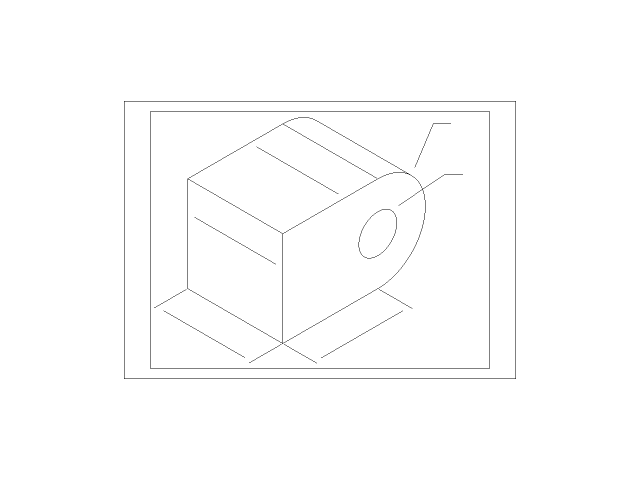
isometric drawing
grabcad
Creating Isometric Drawings in AutoCAD with Ease and Precision. Whether drafting technical drawings or architectural designs, creating isometric views can be a challenging task, but AutoCAD makes it simple with its array of tools and features. With AutoCAD's robust functionality, users can easily create precise and accurate isometric drawings that showcase their work with clarity and detail. To start, open your drawing in AutoCAD and select the "View" tab from the top menu bar. From here, click on the "Isometric View" button to switch to an isometric perspective. You'll notice that your drawing has transformed into a 3D-like view, allowing you to work with more precision and accuracy. Next, use the "Snap" feature to align objects precisely in space. This ensures that all elements are correctly positioned, reducing errors and inconsistencies. Additionally, take advantage of AutoCAD's "Object Snap" functionality to snap points, edges, and centers of objects, making it easier to create precise isometric drawings. To further enhance your isometric drawing skills, practice working with different layers and settings in AutoCAD. This allows you to customize your view and tailor it to specific needs, such as creating detailed views or hiding certain elements. By mastering these techniques and leveraging AutoCAD's powerful tools, users can efficiently create accurate and visually appealing isometric drawings that effectively communicate their ideas and designs. With practice and patience, anyone can become proficient in using AutoCAD for isometric drawing, unlocking a world of creative possibilities and precise technical communication.
With this file you will be able to print isometric drawing with your 3D printer. Click on the button and save the file on your computer to work, edit or customize your design. You can also find more 3D designs for printers on isometric drawing.
