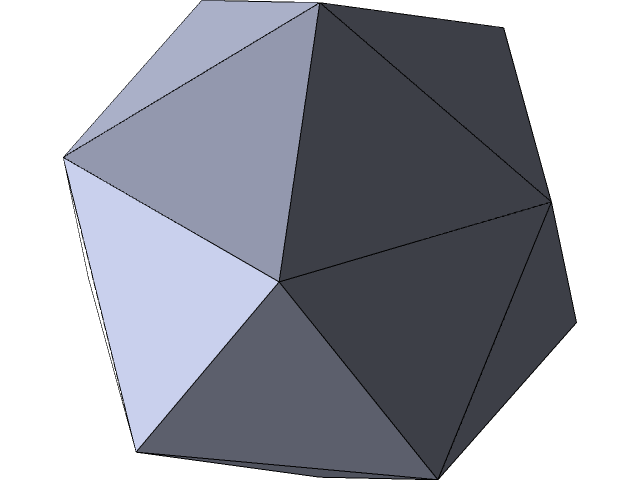
Icosahedron
grabcad
You want to begin with creating a polygon with 5 faces, 50mm, and 90 degrees on the front plane. Select the polygon tool gain and change the faces to 10. Start from the origin then select the top point of the 5 faced polygon. Open sketch 1 and create a point on the midpoint of the right line of the 10 faced polygon. Exit sketch then select the right plane and create a 50mm line connected to the origin. Create a centerline from the top point down 90 degrees, connect that line to the origin, connect line down to the endpoint of the first line. Make sure all lines are equal. Select the midpoint of the line and the origin and make coincident. Select the top plane then select the top centerline and the right line of the 10 faced polygon and make them equal. Create the line in the middle to a center line. Close sketch, select features, reference geometry drop down arrow, plane, top plane, top point of the 3D sketch. Repeat the step again but select the bottom point of the 3D sketch. Select plane and sketch, the 5 faced polygon lines, convert entities, close sketch. Select plane 2, polygon with the 5 faces, select origin then the top middle point. Make the bottom line of the new polygon equal. Select the top 2 points and make them coincident. Select right plane, centerline from top to bottom through the origin, connect bottom of centerline to the left endpoint of the last line 50mm and connect the top point to the end point on the right of the top line 50mm. Select 3D sketch and create a line from the top point the the bottom right point then the bottom left and connect. Select plane in reference geometry, select the endpoints of the triangle, convert 3Dsketch2 into entities, and planer surface. Do the exact same thing under the triangle connecting it to the bottom end point of 3Dsketch1. Then repeat this time next to the first triangle and above this new triangle. Select circular pattern, first box in parameters, sketch 5, 5 for instance, equal spreading selected, 360 degrees, and under bodies select the triangles. Select hide sketch and you are all set.
With this file you will be able to print Icosahedron with your 3D printer. Click on the button and save the file on your computer to work, edit or customize your design. You can also find more 3D designs for printers on Icosahedron.
