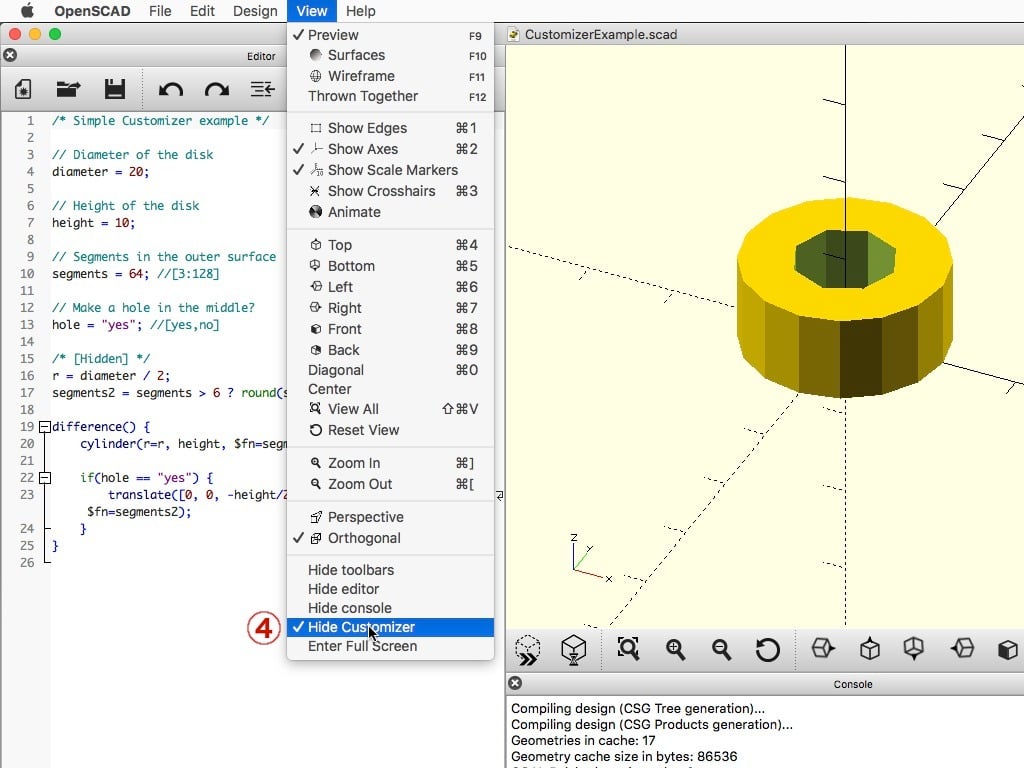
How to run Customizer on your own computer
thingiverse
This customizable thing shows how to create a customized STL on your own computer, avoiding reliance on Thingiverse's online Customizer app. The online app has a history of breaking at random moments, sometimes for extended periods. For instance, when I created this, attempting to run Customizer resulted in this error: "/usr/local/bin/openscad/openscad: error while loading shared libraries: libCGAL.so.10: cannot open shared object file: No such file or directory". Another advantage of running Customizer locally is that you don't need to wait for your turn in the processing queue, and you have a much better and faster preview of the model. The steps to run Customizer on your own computer are as follows: 1. Download and install OpenSCAD. You need version 2019.05 or newer to use the customizer feature and follow these instructions. 2. Download the .scad file of the Thing you want to customize, along with any accompanying .json files if available. Then open the .scad file in OpenSCAD. 3. Make sure 'Hide Customizer' is not checked in the View menu. The Customizer UI should be visible at the right. 4. Hit the Preview button (F5) to enable the customizer interface, and click the triangle icons to expand controls for their sections. Now you can edit the values as you would in the online Customizer. 5. If 'Automatic preview' is not enabled, hit the Preview button again to get a quick preview of your current settings. You may need to press enter after editing values in edit fields to view the effect. 6. When ready, hit the Render button (F6). This may take a while. 7. When the model has been rendered, click the STL button to export the custom STL file. 8. If you want to save your current settings, click the '+' button. To update the currently selected preset, click 'Save preset'. There are some limitations compared to the Thingiverse Customizer. For instance, drawing a shape is not yet implemented in OpenSCAD at this time, and there is also a problem with customizers that use an image as input to generate a shape. This only works for Things that have been designed to be customizable. If there is no 'Open in Customizer' button, you won't be able to customize it. Some customizable things rely on OpenSCAD libraries that aren't installed, and other dependencies like fonts may not work either. Customizer is based on OpenSCAD, a program that can generate 3D models out of instructions. A customizer file is just a .scad file with specific formatting. You can use any version of OpenSCAD to load and edit a customizer file, but I highly recommend using version 2019.05 or newer. The customizer inside OpenSCAD has a presets feature. Presets are saved to a .json file with the same name as the .scad file. If you want to distribute presets with your Thing, also upload the JSON file to Thingiverse.
With this file you will be able to print How to run Customizer on your own computer with your 3D printer. Click on the button and save the file on your computer to work, edit or customize your design. You can also find more 3D designs for printers on How to run Customizer on your own computer.
