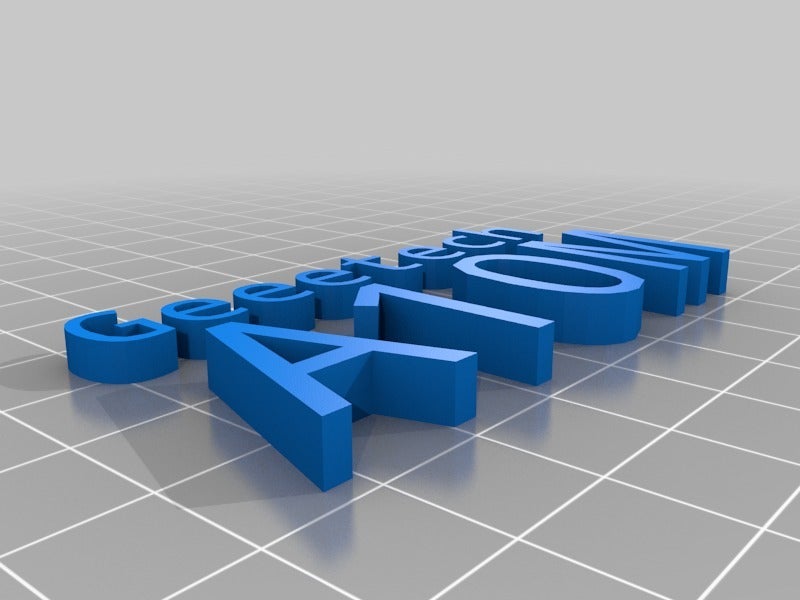
Geeetech A10M - getting started - A10M landing page
cults3d
DISCLAIMER: Since I an no longer using Geeetech A10M, I will not be able to answer to questions regarding this specific printer. I still hope you can use the information which is provided so far. First about the different versions of the A10M: Recently Geeetech changed the design of the A10M (new SKU:800-001-0598). The Board was moved to the right and the left slot was covered with metal. What does this mean? So you always must check: - all the information in this thing you must verify if it is applicable for your version of the A10M! - some of the mentioned things like the cover https://www.thingiverse.com/thing:3490028 and the fan cover https://www.thingiverse.com/thing:3217532 might be obsolete or have versions for the newer A10M If you have a new A10M and want me to add your lessons learnd, just send me a message on thingiverse. 1. Before you buy the A10M (Reviews) I was able to find a few clips on youtube: The most helpful ones came from Teaching Tech, with a generic review: https://www.youtube.com/watch?v=AbZhNvMM4Os and some tips about how to improve the A10M https://www.youtube.com/watch?v=8o--HmfZ57I This shows most of the features I used to do my by decision. If you are able to follow a German page please make sure you consult: https://drucktipps3d.de/19-09-geeetech-a10m-er-ist-da from Uwe R. He is continuously working on the new facts! I was not able to find some detailed reviews of the newer A10M (let me know if you have some information and I will include the links) 2. Getting started (assembling the A10M) Here I tried to go with the multiple unboxing clips at youtube, just to find out that geeetech just put a much more detailed manual on their homepage: https://www.geeetech.com/download.html?download_id=30 This now shows all the details you may need to assemble everything. You will also find all the software and manuals to connect the printer to your computer, flash a new firmware, create your own gradient mix models based on single color models etc. 3. Finding the right firmware Always check which version of the A10M you are trying to flash! Also make sure, that you have the right USB controller driver installed on your machine. Here just have a look at the relevant documentation on the geeetech download section (my board came with the CH340 chip, so I had to use the CH342SER.EXE). *My older version came installed with Marlin 1.1.8 on a GT2560 V3.0 board. The newer version has already the GT2560 V4.0 board installed. I am not sure which version of Marlin 1.1.8 or 2.0 is used installed (if you have a 2020 A10M please let me know) since the file says A10M_G05_V1.1.8-V2.0.hex. * Marlin 1.1.8 (Geeetech original hex files) On the Geeetech hompage (https://www.geeetech.com/download.html?download_id=31) you should find the right version and also some documentation in how to flash. *Marlin 1.1.8 (Geeetech original Marlin source code) NOT RECOMMENDED ANYMORE since the files are outdated! If you want to go and configure Marlin on your own, you can start with the geeetech Marlin you can get the source code on geeetech github: https://github.com/Geeetech3D/Prusa_I3_3Dprinter. But looking at the history, the files there are from 2018! Using those files back then I had to adapt the extruder feed steps since I got some severe under extrusion: - Just search the it in the configuration.h file for: - "#define DEFAULT_AXIS_STEPS_PER_UNIT { 80.3, 80.8, 400, 340 }" - And change the extruder value to 450 and in the process also correct the x and y steps to just 80 so no rounding error occur: - "#define DEFAULT_AXIS_STEPS_PER_UNIT { 80, 80, 400, 450 }" - In the forum there are talking about a range from 430 – 450 so this might need some tuning on your end. Marlin 2.0.x (https://github.com/Vertabreak/Marlin) RECOMMENDED if you are do not want to run Geeetech original or want to upgrade to Marlin 2.0.x. I run this firmware! If you want to upgrade to Marlin 2.0.x you can benefit from the tremendous work of https://www.thingiverse.com/Vertabreaker/about. I am running all my geeetech prints using his versions of Marlin The process of doing this using https://github.com/Vertabreak/Marlin/ source, compiling it with Microsoft Visual Studio Code and flashing it with Cura is not as difficult as it sounds. Just follow the following this tutorial: https://www.youtube.com/watch?v=e1tps-5hxgU If you are not willing to do all the compilation, you can just use the version I am currently running on my A10M (Bugfix 2+ Build 494). It includes BL-Touch/3D-Touch support, filament runout detection and power loss resume - only functions from SDcard. The firmware.hex file is included. DISCLAIMER: If you are using the firmware.hex file you are doing it on your own risk, since flashing the board might destroy your hardware! 4. Adding optional additional parts to your printer Parts to be purchased: - BLtouch (or 3Dtouch if you want to go cheaper but my suffer some more issues) 40-50€ - Raspberry Pi with Pi cam running octoprint (you might get the geeetech wifi module for 20€, but I prefer octopi since I have multiple brands of printers and the functionality is way beyond what the wifi module can do e.g. adding a relay to switch off the printer after the print is finished) 50-60€ (raspberry, cam, powersupply, SD card, housing) Parts to be printed: This is a list of the parts I have installed so far: - Fan cover for the electronic box (older verions): https://www.thingiverse.com/thing:3217532 - Fan cover for the electronic box (latest version 2020): https://www.thingiverse.com/thing:4490295 - Belt tensioner Y Axis: https://www.thingiverse.com/thing:3461835 - Belt tensioner X Axis: https://www.thingiverse.com/thing:3466592 - Geeetech A10 A10M Ender 3 etc Pi Camera adapter v2 https://www.thingiverse.com/thing:3871636 - Display back cover: https://www.thingiverse.com/thing:3227116 - Z-Axis Manual Adjustment Knob: https://www.thingiverse.com/thing:4046575 - BLShield | The BLTouch saver: http://www.thingiverse.com/thing:3419174 - Customizable v-slot cover plus: http://www.thingiverse.com/thing:3396601 - Filament holder DELUXE: http://www.thingiverse.com/thing:3114139 - Spool holder bracket: https://www.thingiverse.com/thing:3520218 (for aligning the spools with the extruders when assembled vertically) NOTE: vertical assembly is not recommended if you are using the standard PTFE tubes since the additional bending creates more friction and this might cause some under extrusion. - Geeetech A10M filament guide REMIX for the Spool holder bracket above (https://www.thingiverse.com/thing:3829316) NOTE: vertical assembly is not recommended if you are using the standard PTFE tubes since the additional bending creates more friction and this might cause some under extrusion. - A10M fan duct wing (regular and angled) (https://www.thingiverse.com/thing:3522470) - A10M / A10 fan duct wing for radial fan 50x50 (https://www.thingiverse.com/thing:3585978) - Base cover to protect the cable from electronic box to the display: https://www.thingiverse.com/thing:3490028 (since this is my own design, please let me know if you find any flaws in the model so I can correct it) - A10 - A10M (Ender 3) and generic octoprint/octopi case for raspberry, 5V power supply and relay (https://www.thingiverse.com/thing:3528164) If you are searching for additional part, you can also look for "A10" or "Ender 3" parts since most of the design is similar (but some isnt, so not all the parts will fit on the A10M)7 - Still searching for an advanced fan duct which is not to close to the heat block and is not melting when the fan is off...... 5. Bed leveling sensor (BLTouch vs 3DTouch): I first tried the 3Dtouch and got some wrong detection, so I replaced it with the original BLtouch. My opinion: It is definitely worth the money cause its causing less hassle. 6. Slicing (CURA) ** Attention: There has been a major improvement for multiple in / one out printerheads at Cura 4.5, so please make sure to choose the correct approach depending on your version of Cura!** Settings for Cura 4.5 and newer With Cura 4.5 you have the new option "Shared Heater" in the printer Machine Settings/Printer/Printerhead Setting which should allow you to skip the postprocessing step which are necessary if you use earlier versions of Cura. I still have to verify it in detail. Settings for older Cura Versions (before 4.5) Also you can find a lot of good tutorials in how to slice dual print in CURA. The problem is that CURA does not support 2in1out extruders pre se so you have to manually ad a post-processing of the g-code to prevent cura to switch off the extruder heating when changing materials the last time (worst effect if you have complete layers in different colors!). - Just open in CURA: Extensions/Post Processing/Modify GCode/Add a script - Choose Search and Replace Search"M104 T. S0" Replace ";removed M104 T. S0" (. stands for *) - Activate Use Regular Expression - Details see at: https://github.com/Ultimaker/Cura/issues/2918 #####My Start and End G-Code (no gurantee it works so at your own risk): Start: M163 S0 P0.75 M163 S1 P0.25 M164 S2 M163 S0 P0.50 M163 S1 P0.50 M164 S3 M163 S0 P0.25 M163 S1 P0.75 M164 S4 T0 G28 ;Home G29 ; autoloevel M109 S{material_print_temperature}; M104 T{initial_extruder_nr} S{material_print_temperature}; G1 Z2.0 F3000 ; Move Z Axis up little to prevent scratching of Heat Bed G1 X0.1 Y20 Z0.3 F5000.0 ; Move to start position G1 X0.1 Y200.0 Z0.3 F1500.0 E15 ; Draw the first line G1 X0.4 Y200.0 Z0.3 F5000.0 ; Move to side a little G1 X0.4 Y20 Z0.3 F1500.0 E30 ; Draw the second line G1 x0.0 y0.0 Z15.0 F6000 ;Move the platform to 0mm 0mm 15mm G92 E0 G1 F200 E3 G92 E0 End: G92 E1 G1 E-1 F300;Retract the filament G28 X0 Y0 M84 M104 S0 M140 S0 7. HotEnd Maintenance: I did a short tutorial: https://github.com/caesar1111/Geeetech-A10M-HotEnd-Maintenance/blob/master/A10M_HotEnd_Maintenance.md ATTENTION: Every time your are doing something with the hotend it is recommended to check if the heater cartridge or the thermistor is touching the metal parts of the hotend. REASON: If both the cartridge wire an the thermistor wire it touchi 3633287ng the metal, you instantly fry the mainboard! HOW TO CHECK: Just unplug the cartridge and thermsitor plugs on the extension board, use a multimeter in diode mode and check the metal hotend vs. every line of the wiring. HOTEND IMPROVEMENT: Heater cartridge: The heater cartridge wires need to be bent 90 degree so make sure your heater cartridge is at least even or about 1mm outside the heatend. Best is if you also turn the cartridge vertically, so the little piece of wire exposed has enough clearance to the hotend. Advanced: you can also get yourself some hight temp silicone (+350°C e.g. K2 bond black silicone) or even exhaust assembly paste (+1000°C e.g. holts firegum but this will not be flexible) to seal the bare wires. this stuff might also help you with some hotend sealing... THERMISTOR IMPROVEMENT: Use a PTFE washer for the screw pushing the thermistor into the hotend. You might get the same result with a PTFE plumbing tape wrapper around the screw and the thermistor wires. Also possible is to use the high temp silicon, to just glue the thermistor into place, but this is somehow permanent. The better solution will be a DIY silicone sock. If you want to cast your own socks, you can use the following molds: A10M A20M silicon sock (thick walls, screw assembly) - casting mold (https://www.thingiverse.com/thing:3633287). This sock requires a disassembly of the hotend. Or A10M A20M silicon sock (easy slip on design - thin walls) - casting mold (https://www.thingiverse.com/thing:3645356). This sock can be slipped on without disassembling the hotend. 8. octoprint / octopi upgrade (no printer rewiring required) find the hardware at: https://www.thingiverse.com/thing:3528164 and the schematics at https://github.com/caesar1111/Power-relay-for-octoprint-with-manual-buttons/blob/master/power-relay-for-octoprint-with-manual-buttons.md 9. Details on the GT2560 V3 board: Thanks to Megasaturnv this is already covered in a separate thing: https://www.thingiverse.com/thing:3596842 I hope this helps you getting started a little faster. Please let me know if you need any further things covered. Für unsere deutschsprachigen A10M User noch in Tipp aus dem Netz: https://drucktipps3d.de/19-09-geeetech-a10m-er-ist-da/ Danke Uwe fürs dranbleiben! Regards Caesar PS: Since I am now not frequently checking my account, answers might take some time.
With this file you will be able to print Geeetech A10M - getting started - A10M landing page with your 3D printer. Click on the button and save the file on your computer to work, edit or customize your design. You can also find more 3D designs for printers on Geeetech A10M - getting started - A10M landing page.
