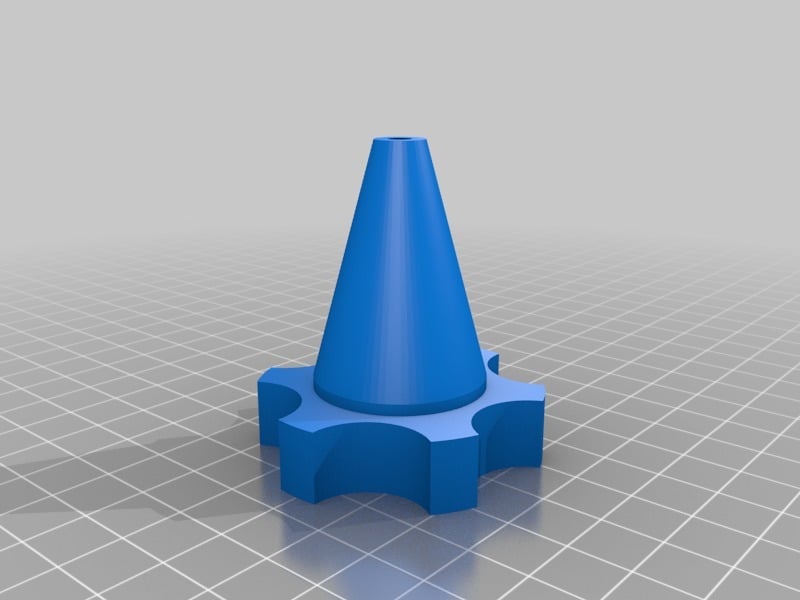
Fusion 360 Garden Hose Threads
thingiverse
Adding Custom Threads to Fusion 360 Garden Hose To add a custom thread file to Fusion 360 for your garden hose design, follow these steps: 1. Locate the thread file: In the files section of Fusion 360, you will find the thread file that needs to be placed in the most current release thread folder. 2. Find the thread folder: The location of the thread folder is described on the Autodesk Knowledge Network at https://knowledge.autodesk.com/support/fusion-360/troubleshooting/caas/sfdcarticles/sfdcarticles/Custom-Threads-in-Fusion-360.html. 3. Select the most recent version: Once you are in the thread folder, select the most recent version from the %localappdata%\Autodesk\webdeploy\Production directory. 4. Locate the thread data: The custom thread files are stored in the %localappdata%\Autodesk\webdeploy\Production\version ID\Fusion\Server\Fusion\Configuration\ThreadData directory. 5. Add the custom thread to your design: Once you have located the thread file, it will be listed in the create Hole/Thread options. Note: After each update, you must re-add the custom thread files as they do not automatically transfer over.
With this file you will be able to print Fusion 360 Garden Hose Threads with your 3D printer. Click on the button and save the file on your computer to work, edit or customize your design. You can also find more 3D designs for printers on Fusion 360 Garden Hose Threads.
