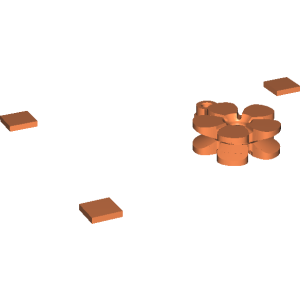
Flower Fobs... Flower Key Fobs that Spin! (REMIX multi-color)
thingiverse
Cada um tem um método de imprimir em várias cores. Alguns preferem por pausar a impressão, trocar o filamento e depois continuar a impressão Esse método eu não curto, pois precisa focar acompanhando a impressão e pausar no momento certo se não terá problemas. Outros mais avançados programam as pausas pelo programa de fatiamento, assim as pausas ficam automáticas Já eu prefiro criar um gcode para cada cor e colocar para imprimir um por um. Neste meu método eu não preciso ficar acompanhando a impressão e mesmo que eu esqueça a peça continuará na mesa de impressão a espera da próxima camada colorida. Para conseguir fazer este método precisei cortar o modelo 3d em três partes. A primeira foi em 3.2mm já que o suporte desenhado pelo autor tem altura de 3.0mm e o encaixe da chave que ele suporta começa em 3.3mm, e a altura padrão de camada é 0.2, então para manter a qualidade nas impressões dos cortes, preciso manter os tamanhos múltiplos desse numero (ou ter de reduzir a resolução da altura de camada, ou seja, o passo em z) Com o modelo 3d fatiado corretamente, basta importar para o UltiMaker CURA O software de desenho que utilizei para cortar foi o Fusion 360. Eu preferi exportar no formato 3MF, pois assim a posição de cada pedaço é conservada. Erro causado na tentativa de @bigibomb <https://www.thingiverse.com/thing:2359578> pois os stl que foram fornecidos eram importados em posições aleatórias dentro do UltiMaker CURA, impossibilitando a impressão colorida em etapas. ## Para importar o projeto no cura só precisamos seguir 3 etapas: Passo 1. Importar o arquivo 3MF Passo 2. Apagar as partes que não serão impressas (ou só mover elas para baixo até sair do volume de impressão) Passo 3. Desabilitar a aderência de mesa Passo 4. Fazer outras configurações normalmente, como ajuste de preenchimento, velocidades, temperatura, ... Passo 5. Fatiar e salvar o arquivo no cartão SD Para gerar o gcode das outras partes basta apagar o que foi impresso (ou limpar a mesa de impressão) e seguir a partir do passo 1 ---- Everyone has a method of printing in multiple colors. Some prefer to pause printing, change the filament and then continue printing This method I do not like, because you need to focus on following the print and pause at the right time if you will not have problems. Other more advanced program the pauses by the slicing program, so the pauses are automatic I prefer to create a gcode for each color and put to print one by one. In my method I do not need to keep track of the print and even if I forget the piece will remain on the print table waiting for the next color layer. To be able to do this method I needed to cut the 3d model in three parts. The first was 3.2mm since the support designed by the author has a height of 3.0mm and the key slot it supports starts at 3.3mm, and the standard layer height is 0.2, so to maintain the quality in the cut prints, I need to keep the sizes multiple of this number (or have to reduce the resolution of the layer height, that is, the z-step). With the 3d model sliced correctly, just import into UltiMaker CURA The design software I used for slicing was Fusion 360. I preferred to export in 3MF format as this way the position of each piece is preserved. Error caused in @bigibomb's attempt <https://www.thingiverse.com/thing:2359578> because the stl that were provided were imported in random positions inside UltiMaker CURA, making it impossible to print color in stages. ## To import the project into cura we only need to follow 3 steps: Step 1. import the 3MF file Step 2. delete the parts that will not be printed (or just move them down until they leave the print volume) Step 3. disable the table adhesion Step 4. make other settings as usual, such as fill adjustment, speeds, temperature, ... Step 5. slice and save the file on the SD card To generate the gcode of the other parts just delete what has been printed (or clean the printing table) and follow from step 1. Translated with www.DeepL.com/Translator (free version)
With this file you will be able to print Flower Fobs... Flower Key Fobs that Spin! (REMIX multi-color) with your 3D printer. Click on the button and save the file on your computer to work, edit or customize your design. You can also find more 3D designs for printers on Flower Fobs... Flower Key Fobs that Spin! (REMIX multi-color).
