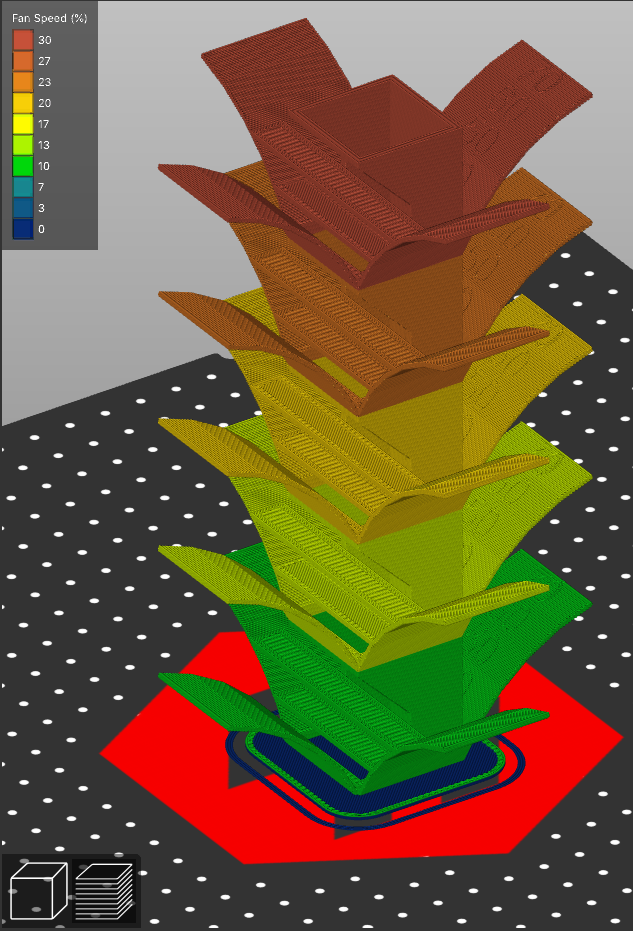
Fan (Bridging) Tower
prusaprinters
<h3><strong>Introduction</strong></h3><p>There has been some great work on the optimization of the part cooling and I wanted to provide some form of standardization to the testing process. This will help you compare the results of different printer configurations and part cooling parts used to produce better designs and settings.</p><h3><strong>What to print?</strong></h3><p>The test has been divided into a 10-50% and 60-100% fan speed model with indicators for each overhang angle and fan speed. The small bridge spans <strong>40 cm</strong> and the large one <strong>60cm</strong>. You will need to print one of each to get the full range of the fan speed testing.</p><p>The cad file is available here: <a href="https://a360.co/3rtgdQj">https://a360.co/3rtgdQj</a></p><p><i>Note:</i></p><p><i>Only print one model at a time.</i></p><p><i>Do not change the orientation of the model.</i></p><figure class="image"><img src="https://media.prusaprinters.org/media/prints/88112/rich_content/a6293776-e35d-4e44-85a0-3c1f6d6819ba/fan_tower_v8_overhangs-1.png#%7B%22uuid%22%3A%2227ef50ef-2117-4948-a2a8-61f226bef466%22%2C%22w%22%3A913%2C%22h%22%3A721%7D"></figure><h3><strong>Print settings</strong></h3><h4>Fan speed settings</h4><h5>Custom gcode</h5><p>To vary the fan speed at the different z heights you will need to enter the following custom gcode into your slicer:</p><p>PrusaSlicer>Printer Settings>Custom G-code>Before layer change G-code:</p><p>10-50% fan speed</p><pre><code class="language-plaintext">;[layer_z] {if layer_z<1.2}M106 S0 ; T tower base fan 0% {elsif layer_z<35}M106 S26 ; T tower floor 1 fan 10% {elsif layer_z<70}M106 S51 ; T tower floor 2 fan 20% {elsif layer_z<105}M106 S77 ; T tower floor 3 fan 30% {elsif layer_z<140}M106 S102 ; T tower floor 4 fan 40% {elsif layer_z<175}M106 S127 ; T tower floor 5 fan 50% {endif} </code></pre><p>60-100% fan speed</p><pre><code class="language-plaintext">;[layer_z] {if layer_z<1.2}M106 S0 ; T tower base fan 0% {elsif layer_z<35}M106 S153 ; T tower floor 1 fan 60% {elsif layer_z<70}M106 S179 ; T tower floor 2 fan 70% {elsif layer_z<105}M106 S204 ; T tower floor 3 fan 80% {elsif layer_z<140}M106 S223 ; T tower floor 4 fan 90% {elsif layer_z<175}M106 S255 ; T tower floor 5 fan 100% {endif} </code></pre><p>Change the speed as follows e.g. 60% = M106 S(255*0.6) = M106 S153</p><h3>Slicer settings</h3><p>If you use the custom code (above) without modifying your slicer fan speed settings it will result in the fan speed not remaining consistent throughout each "step". It is therefore important to enable the fan/cooling but make all values zero (0). <br><br>Recommended settings:</p><figure class="image"><img src="https://media.prusaprinters.org/media/prints/88112/rich_content/cc9c3e2a-467b-4e5e-adb1-867e5cd0d801/fan-tower-fan-settings.png#%7B%22uuid%22%3A%2281d74e5b-7ebf-4077-8595-8ae075e4ea16%22%2C%22w%22%3A618%2C%22h%22%3A411%7D"></figure><p> </p><figure class="image"><img src="https://media.prusaprinters.org/media/prints/88112/rich_content/a438de32-79b6-467a-a91e-94aeddd7f7de/fan-tower-slicer-preview.png#%7B%22uuid%22%3A%2299a328f9-116a-48f3-b698-5737b33a9e09%22%2C%22w%22%3A633%2C%22h%22%3A931%7D"></figure><p> </p><h4>Orientation</h4><p>The model has orientation indicators on the bottom to help identify the sides.</p><figure class="image"><img src="https://media.prusaprinters.org/media/prints/88112/rich_content/de1187df-58ce-4cb0-8e34-c6a6f0dac94d/fan-tower-orientation.png#%7B%22uuid%22%3A%223bee0a32-2738-4e18-9524-ab9349c99c31%22%2C%22w%22%3A534%2C%22h%22%3A539%7D"></figure>
With this file you will be able to print Fan (Bridging) Tower with your 3D printer. Click on the button and save the file on your computer to work, edit or customize your design. You can also find more 3D designs for printers on Fan (Bridging) Tower.
