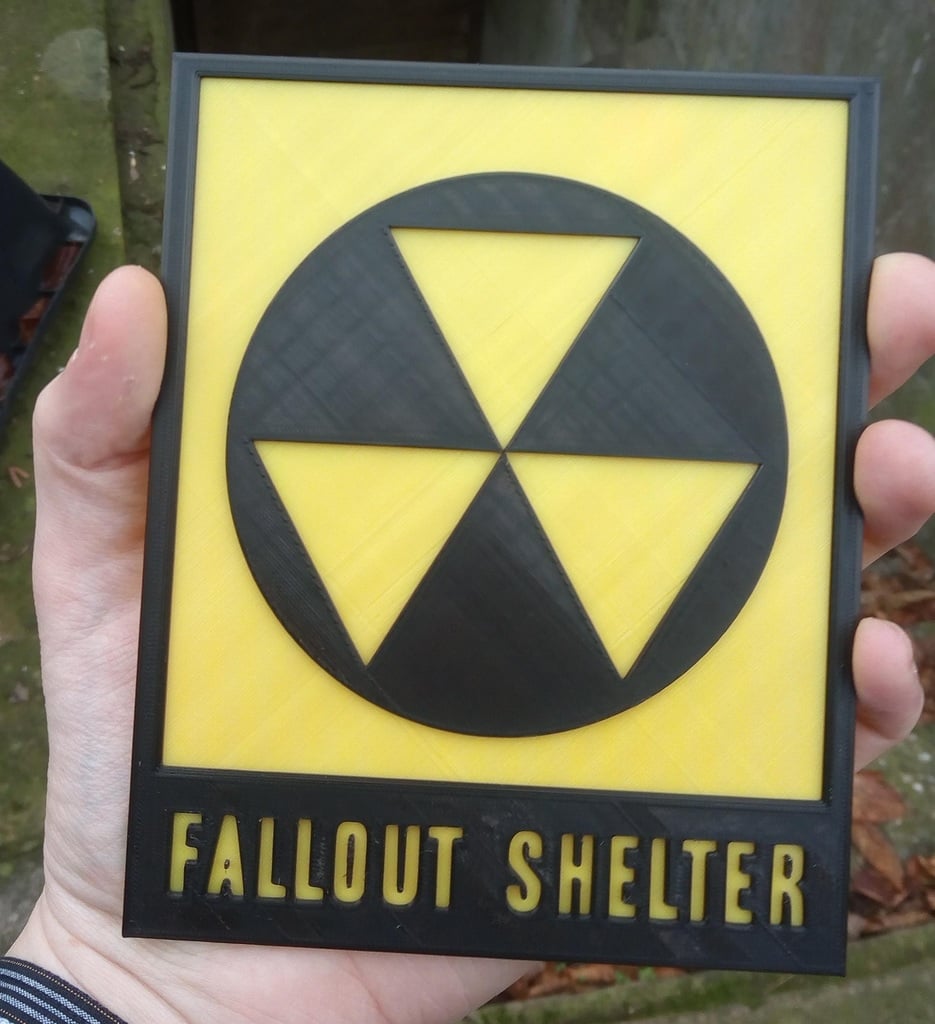
Fallout Shelter Sign
thingiverse
Human: Remixed version of [Fallout Shelter] sign(https://www.thingiverse.com/thing:2762141) by [Tech Outreach](https://www.thingiverse.com/users/TechOutreach). I simply moved the text and resized the sign. Please, share your makes; it makes my day to see that anyone prints my models. Tutorial for multicolor print using any printer: It might sound strange, but every 3D printer is capable of layer-based multicolor print by splitting the generated GCode file into multiple files, one for each color. GCode files contain instructions for the printer, such as motor movement or heatbed temperature. You should never change any values in the GCode if you don't know the result. - Firstly, download Slic3r or Slic3r PE (recommended) to see the comment ;AFTER_LAYER_CHANGE in the generated GCode file. These comments are added by Slic3r and determine where in the GCode the printer is moving from one layer to another. - Secondly, choose the cut layer using Slic3r, then open the generated file in a text editor like Notepad. Look for the comment ;AFTER_LAYER_CHANGE followed by ;XX.X, where XX.X is the desired layer. For example, you want to print the first 2mm of the model in one color and the rest in another color. You're printing at 0.2mm resolution. Open the generated GCode file and look for: ;AFTER_LAYER_CHANGE ;2.2 For printing at 0.1mm resolution, look for lines: ;AFTER_LAYER_CHANGE ;2.1 You've found the place to split the GCode file! - Now, copy the GCode lines into a separate file and modify it as follows: increase the Z value in the last line before the comment ;AFTER_LAYER_CHANGE (add e.g. 50mm). For example: We have the following file with the comment ;AFTER_LAYER_CHANGE somewhere in the middle: [BEGIN] ... G1 E-0.04000 F2100.00000 G1 Z2.600 F10800.000 move in Z axis to position 2.6mm ;AFTER_LAYER_CHANGE ;2.2 G1 X107.365 Y144.542 move in to new XY position G1 Z2.200 move in Z axis to position 2.2mm ... [END] We split the GCode into two files and modify the Z position in the first file to make filament change easier. part1.gcode: [BEGIN] ... G1 E-0.04000 F2100.00000 G1 Z5.2.600 F10800.000 move in Z axis to position 52.6mm ;AFTER_LAYER_CHANGE ;2.2 part2.gcode: G1 Z2.600 F10800.000 reverting the changes from file1.gcode ;AFTER_LAYER_CHANGE ;2.2 G1 X107.365 Y144.542 G1 Z2.200 ... [END] - The last step is to print split files, and voila! You have your multicolor print. Recommendations and warning: Watch your printer during the first multicolor print. I have no responsibility for possible damage on your print.
With this file you will be able to print Fallout Shelter Sign with your 3D printer. Click on the button and save the file on your computer to work, edit or customize your design. You can also find more 3D designs for printers on Fallout Shelter Sign.
