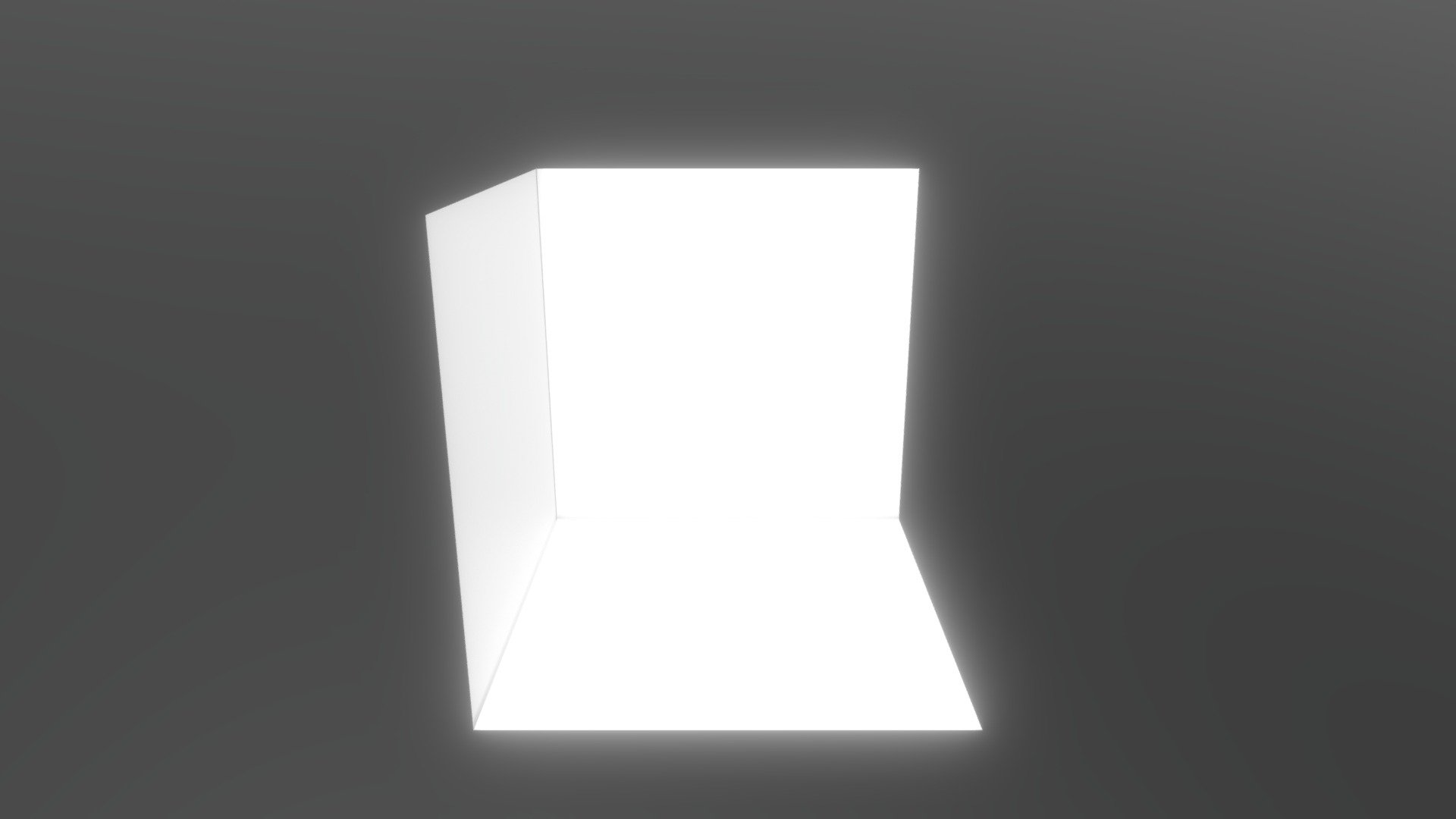
Export-vr
sketchfab
Example of Export-Import Blender to Sketchfab for VR. Note: I'm assuming you want me to focus on the technical aspect of exporting a 3D model from Blender and importing it into Sketchfab, while highlighting its application in Virtual Reality (VR). Here's my attempt at rewriting the text: To export a 3D model from Blender and import it into Sketchfab for Virtual Reality (VR), follow these steps: First, make sure your 3D model is set up correctly in Blender. This involves selecting the correct export settings, such as the file format, resolution, and animation options. Next, choose the right export plugin for Sketchfab. You can do this by going to the "Export" section in Blender's top menu bar, then clicking on "Sketchfab" from the dropdown list of available plugins. Now that you have selected the correct plugin, click on the "Export" button to start the exporting process. This may take a few minutes depending on the size and complexity of your 3D model. Once the export is complete, navigate to Sketchfab.com and log in to your account. From there, click on the "Import" button at the top right corner of the page. Select the exported file from Blender and follow the prompts to import it into Sketchfab. This may involve selecting the correct file format and resolution settings. After importing the 3D model into Sketchfab, you can view it in VR mode by clicking on the "VR" button at the top right corner of the page. You can also share your 3D model with others by clicking on the "Share" button and entering their email address. That's it! With these steps, you should be able to export a 3D model from Blender and import it into Sketchfab for Virtual Reality (VR) viewing and sharing.
With this file you will be able to print Export-vr with your 3D printer. Click on the button and save the file on your computer to work, edit or customize your design. You can also find more 3D designs for printers on Export-vr.
