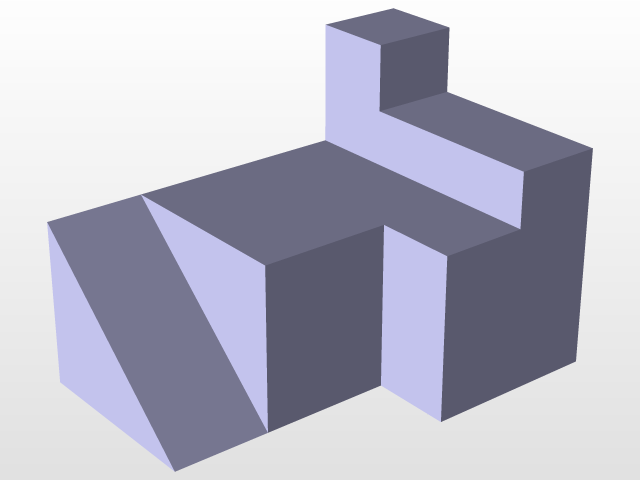
ExamplePart14
grabcad
Here is a Multipad example for CATIA: Creating a Multipad in CATIA involves several steps, which are outlined below. Step 1: Launch CATIA and create a new project. To do this, click on the "File" menu and select "New Project." In the "Project Properties" dialog box that appears, enter your project name and description, then click "OK." Step 2: Create a Multipad in your project by going to the "Workbench" menu and selecting "Multipad." This will open the Multipad editor. Step 3: In the Multipad editor, select the type of Multipad you want to create. For this example, we will choose the "Blank" option. Once you have selected the Multipad type, click on the "OK" button to create it. Step 4: In the Multipad editor, you can add various components such as text, images, and video. To do this, go to the "Insert" menu and select the component you want to add. For example, if you want to add a text box, select "Text Box" from the list of available components. Step 5: Customize your Multipad by changing its layout, adding more components, or modifying existing ones. To do this, go to the "Layout" menu and select the option that suits your needs. Step 6: Once you have customized your Multipad, save it by going to the "File" menu and selecting "Save."
With this file you will be able to print ExamplePart14 with your 3D printer. Click on the button and save the file on your computer to work, edit or customize your design. You can also find more 3D designs for printers on ExamplePart14.
