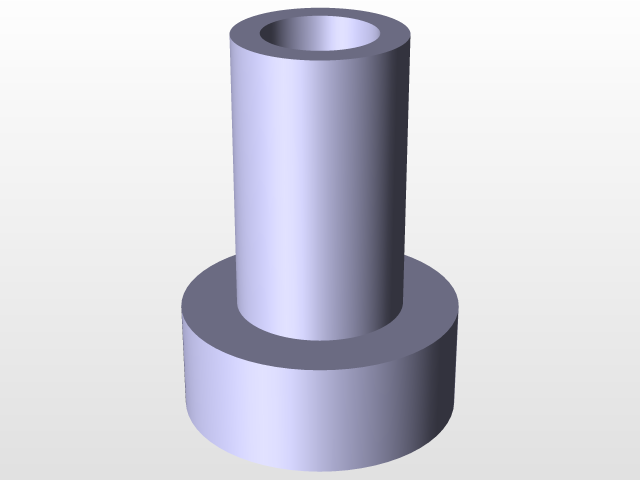
ExamplePart12
grabcad
Creating a shaft in CATIA involves several steps and requires attention to detail to ensure accuracy. First, launch CATIA and open a new part document by selecting "File" > "New Part." Name the part, select the unit system, and choose a location for the file. Next, create a sketch on which the shaft will be defined. Draw a line representing the axis of the shaft. Use the "Line" tool to draw the line. To modify the line, select it and use the "Modify" tab in the ribbon. Under "Properties," change the length of the line as needed. After creating the line, create a 2D sketch plane by selecting "Sketch" > "Plane." Name the plane and position it parallel to the line created earlier. Draw another line on this new sketch plane, perpendicular to the original line. This new line will serve as the diameter of the shaft. Use the "Line" tool again to draw the line. To add a circle to the sketch, select "Sketch" > "Circle." Choose the center point of the circle and its radius from the list of available geometry elements. Name the circle and adjust its properties as necessary. Once you have created all the required sketches, exit sketch mode by clicking on the "Exit Sketch" button in the ribbon or pressing F5. Now, create a new feature to define the shaft using the 2D sketches created earlier. Select "Part Design" > "Features" > "Create Feature." In the dialog box, choose the type of feature as "Shaft" and select the 2D sketch containing the line representing the axis of the shaft. The system will automatically create a 3D solid representation of the shaft based on the specifications provided in the sketch. You can then modify the properties of the shaft by selecting it and using the "Modify" tab in the ribbon. To finalize, save your part document by clicking "File" > "Save As." Select a location for the file and give it a name. CATIA will automatically assign the correct extension to the file based on the format selected during the saving process.
With this file you will be able to print ExamplePart12 with your 3D printer. Click on the button and save the file on your computer to work, edit or customize your design. You can also find more 3D designs for printers on ExamplePart12.
