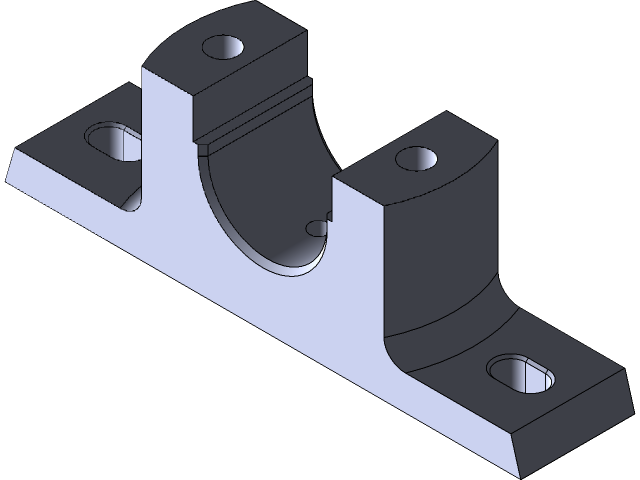
Example-29
grabcad
SolidWorks Training Example Number 29: Assembling a Complex Mechanical System Objective: To master advanced assembly techniques and validate design intent through hands-on practice. Step 1: Launch SolidWorks and Open the Provided Template Begin by launching SolidWorks on your computer. Next, open the template provided for this training example, which includes a complex mechanical system comprising multiple components. Familiarize yourself with the assembly layout and note any relevant features or constraints. Step 2: Identify Key Components and Relationships Carefully examine each component within the assembly, noting their individual characteristics, such as material properties, dimensions, and connections to other parts. Analyze how these components interact with one another, including any kinematic relationships or forces at play. Step 3: Create a New Assembly Design Using your knowledge of SolidWorks, create a new assembly design that meets the requirements of the provided template. Ensure all components are accurately represented, including their dimensions, material properties, and connections to other parts. Step 4: Validate Design Intent through Simulation Utilize SolidWorks' simulation tools to validate the design intent behind your new assembly. Run various simulations to test how the system behaves under different loads or conditions, making adjustments as necessary to ensure optimal performance. Step 5: Document Your Assembly Process Document every step of your assembly process using SolidWorks' documentation features. This will provide a clear understanding of your design decisions and allow for easier communication with colleagues or mentors. Upon completing these steps, you will have successfully assembled a complex mechanical system in SolidWorks, honing your skills in advanced assembly techniques and validating your design intent through simulation.
With this file you will be able to print Example-29 with your 3D printer. Click on the button and save the file on your computer to work, edit or customize your design. You can also find more 3D designs for printers on Example-29.
