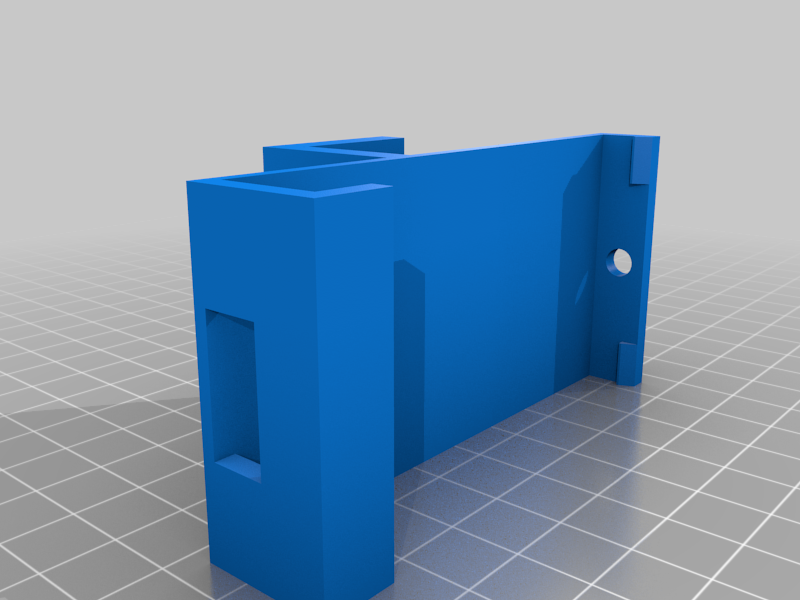
Ender 3 4$ bed leveler - caliper gauge
thingiverse
This remix features an updated design to accommodate the 20mm gantry of the Ender 3, CR10, and Ender 3 Pro. Two versions are available, depending on your preferred method for regulating the Z-axis while leveling. I personally acquired a budget-friendly caliper from AliExpress: https://it.aliexpress.com/item/32950790477.html?spm=a2g0s.9042311.0.0.26494c4dqLojNM A similar product will suffice. The original link to the item I remixed is here: https://www.thingiverse.com/thing:2991835 I'll paste down the original description of the item: DO NOT LEAVE THE GAUGE ON YOUR PRINTER WHILE PRINTING! YOU WILL DAMAGE YOUR PRINTER. This gauge mount enables you to level your X-axis gantry with your entire printer bed, corner-to-corner, to within +/- 0.01mm of accuracy or better. Your first layer will be the most uniform it's ever been, regardless of whether you have auto-leveling or not. It also serves as a great diagnosis tool for bed leveling problems. It allows you to see precisely how your bed leveling efforts are affecting your bed in real-time. This is much faster than printing a calibration grid to find low and high spots. Mounting the gauge: Before installing the gauge, remove the tension spring from the back of the gauge. Image #4 shows the back of the gauge with the label removed to expose four Philips head screws. Remove this spring and reassemble the gauge. Ensure the probe's blue side is on the same side as the LCD screen. Removing the spring minimizes bed deflection, providing ultimate measuring accuracy and repeatability. In comparison, my machinist's dial indicator exerts ~90 grams of force on the bed. Attach the gauge to the mount by pushing it into place until the mounting tabs give a satisfying snap. No screws or other retainers are required. Verify that the probe is not binding anywhere along the X-axis gantry. Using the gauge the easy way: 1. Place the extruder in the Home position and turn off the printer. 2. Center the extruder in the middle of the bed, leaving it there. Image #1. 3. Attach the gauge so the probe reads the left edge of the bed and zero the gauge. 4. Move the gauge to the right side of the bed and take a reading. 5. Example for a negative reading: Right side reading is -0.20. Divide -0.20 by 2 = -0.10. Multiply -0.10 by -1 (negative one) = +0.10. Adjust the right Z-motor until it reads +0.10. 6. Now let's check if we are level. Zero the gauge while it is still mounted on the right side. 7. Move the gauge back to the left side of the bed and take a reading. You should now be within +/- 0.01mm of level. Note: If your arms are resting on your desk, it will affect your accuracy. From this point on, you only need to adjust the right Z-motor to get your X-axis level.
With this file you will be able to print Ender 3 4$ bed leveler - caliper gauge with your 3D printer. Click on the button and save the file on your computer to work, edit or customize your design. You can also find more 3D designs for printers on Ender 3 4$ bed leveler - caliper gauge.
