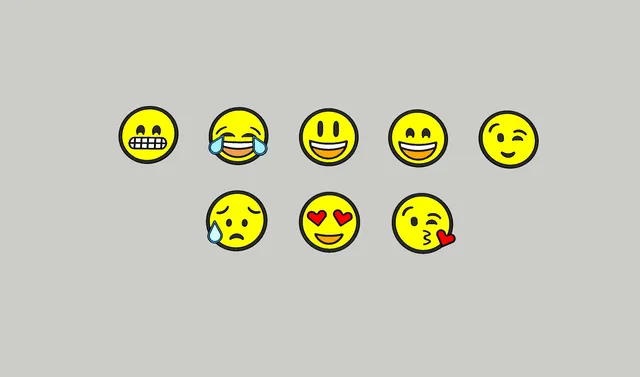
Embedded Emojis - Merged Gcode
prusaprinters
These emoji tokens use special gcode and dont use much filament. Enjoy.A single extruder is used to make an embedded, multi-color design that exists only on one layer of filament.Update: turns out I didn't merge the kiss emoji correctly. It turns the temperatures off on accident. Hence my thought to be broken hotend. It's fixed now. Here's the process I've gone through to make these:To design the emoji:1. Create a 2d-image in Sketchup. 2. Group each color. 3. Give each group a depth of 0.20mm (layer height).4. Add a thicker base color for the backing.5. Export the whole object as a single stl. We'll split the colors up in the slicer.Now I move over to Prusa Slicer to create the base gcode:1. Turn off the brim and Loops2. Import the stl and place it face down with the backing facing upward. 3. Split into objects and merge the colors4. Slice each color by utilizing the "visable" selector. Make all but one color visable and then hit Slice.5. Export each sliced color to a file. Next I use a text editor to merge the gcodes into a new file.1. The first color's gcode should include everything in the header and everything upto but not including the custom code at the end. The code you want to stop at is M107Example of first portion [to copy and paste in a new document]:; generated by PrusaSlicer 2.4.2+win64 on 2022-05-19 at 22:12:52 UTC; ; external perimeters extrusion width = 0.45mm; perimeters extrusion width = 0.45mm; infill extrusion width = 0.45mm; solid infill extrusion width = 0.45mm; top infill extrusion width = 0.40mm; first layer extrusion width = 0.42mmM73 P0 R0M73 Q0 S0M201 X1000 Y1000 Z200 E5000 ; sets maximum accelerations, mm/sec^2M203 X200 Y200 Z12 E120 ; sets maximum feedrates, mm / secM204 P1250 R1250 T1250 ; sets acceleration (P, T) and retract acceleration (R), mm/sec^2M205 X8.00 Y8.00 Z0.40 E4.50 ; sets the jerk limits, mm/secM205 S0 T0 ; sets the minimum extruding and travel feed rate, mm/secM107;TYPE:CustomM862.3 P "MK3S" ; printer model checkM862.1 P0.4 ; nozzle diameter checkM115 U3.10.1 ; tell printer latest fw versionG90 ; use absolute coordinatesM83 ; extruder relative modeM104 S215 ; set extruder tempM140 S60 ; set bed tempM190 S60 ; wait for bed tempM109 S215 ; wait for extruder tempG28 W ; home all without mesh bed levelG80 ; mesh bed levelingG1 Z0.2 F720G1 Y-3 F1000 ; go outside print areaG92 E0G1 X60 E9 F1000 ; intro lineG1 X100 E12.5 F1000 ; intro lineG92 E0M221 S95; Don't change E values below. Excessive value can damage the printer.M907 E430 ; set extruder motor currentG21 ; set units to millimetersG90 ; use absolute coordinatesM83 ; use relative distances for extrusionM900 K0.05 ; Filament gcode LA 1.5M900 K30 ; Filament gcode LA 1.0M107;LAYER_CHANGE;Z:0.2;HEIGHT:0.2;BEFORE_LAYER_CHANGEG92 E0.0;0.2M73 P13 R0M73 Q13 S0G1 E-.8 F2100M73 P22 R0M73 Q22 S0G1 Z.4 F720;AFTER_LAYER_CHANGE;0.2; printing object LightBlue id:0 copy 0 G1 X142.96 Y100.953 F10800G1 Z.2 F720... ;WIPE_ENDG1 E-.04 F2100G1 Z.6 F720M1072. Add a color change code (M600);WIPE_ENDG1 E-.04 F2100G1 Z.6 F720M107M600 ;color change to next color3. The remaining colors with the exception of the backing should be added, in order, to the main gcode document. You'll only need the actual printing portion of the respective gcode. ; printing object Black id:0 copy 0 THIS IS WHERE YOU START TO COPYM73 Q19 S0G1 X135.203 Y112.664 F10800G1 Z.2 F720M73 P22 R0…G1 X128.646 Y90.744 E-.04408;WIPE_ENDG1 E-.75592 F2100G1 Z.6 F720M107M600 ;color change to next color DONT FORGET TO ADD THE M600 FOR EACH ; printing object Yellow id:0 copy 0M73 Q3 S3G1 X130.469 Y99.302 F10800G1 Z.2 F720…4. The last object to be merged is the backing. Copy it from the start of the print and this time take all of the remaining code, including the custom configuration stuff at the end.…; stop printing object Blue id:0 copy 0;WIPE_STARTG1 F8640;_WIPEM73 P72 R0M73 Q73 S0G1 X141.041 Y100.348 E-.76;WIPE_ENDG1 E-.04 F2100M73 P73 R0G1 Z.6 F720M107M600 ;final color change; printing object Backing Color id:0 copy 0G1 X139.972 Y85.882 F10800G1 Z.2 F720G1 E.8 F2100M204 S800;TYPE:Perimeter;WIDTH:0.42…;WIPE_ENDG1 E-.04 F2100G1 Z1.4 F720M107;TYPE:Custom; Filament-specific end gcodeG4 ; waitM221 S100 ; reset flowM900 K0 ; reset LAM907 E538 ; reset extruder motor currentM104 S0 ; turn off temperatureM140 S0 ; turn off heatbedM107 ; turn off fanG1 Z31 ; Move print head upG1 X0 Y200 F3000 ; home X axisM84 ; disable motorsM73 P100 R0M73 Q100 S0…; wipe_into_infill = 0; wipe_into_objects = 0; wipe_tower = 1; wipe_tower_bridging = 10; wipe_tower_brim_width = 2; wipe_tower_no_sparse_layers = 0; wipe_tower_rotation_angle = 0; wipe_tower_width = 60; wipe_tower_x = 170; wipe_tower_y = 125; wiping_volumes_extruders = 70,70; wiping_volumes_matrix = 0; xy_size_compensation = 0; z_offset = 0; prusaslicer_config = end5. Save the newly minted gcode file with a name that describes the color changes so that they are not forgot.example: "Sad_Emoji_LightBlue_Black_Yellow_Blue_Black.gcode"The final step before sending to the printer is to check with the Prusa G-Code Preview.1. Open it from within the File menu of Prusa Slicer2. Bring the z-axis down to the first layer.3. Scrub through the x and y axis to see the nozzle path and ensure things look like they should. Transfer the gcode to your printer and print making the manual color changes when necessary.The result should look something like this:
With this file you will be able to print Embedded Emojis - Merged Gcode with your 3D printer. Click on the button and save the file on your computer to work, edit or customize your design. You can also find more 3D designs for printers on Embedded Emojis - Merged Gcode.
