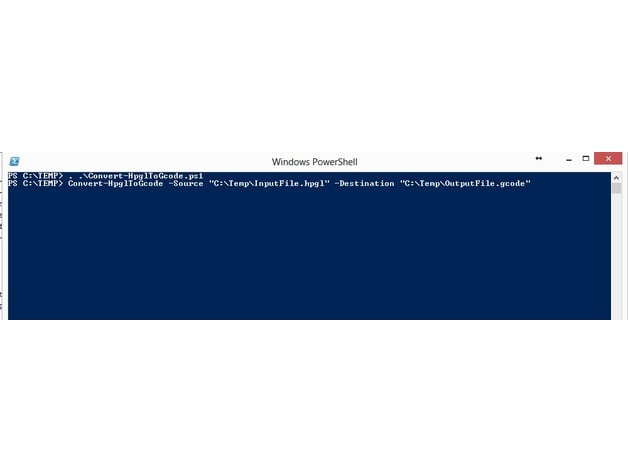
Eagle PCB - HPGL to Gcode Converter - Powershell
thingiverse
Human: The Gcode output is perfect for use with your 3D printer, and you can also utilize it as a pen plotter. The extruder is not included in the Gcode. To generate your HPGL-code from Eagle PCB and convert it to Gcode, use this PowerShell script. [Update] - To prevent circle ("AA") translation to gcode, set "-GenerateCircles" to "No". In Eagle PCB: Open your board layout and select File->CAM Processor->Output "HPGL". Usage: Load the script, save it to "C:\temp\Convert-HpglToGcode.ps1", open PowerShell and navigate to "C:\temp" (cd C:\temp), then paste ". .\Convert-HpglToGcode.ps1" in the PowerShell window. Run the command below, for example: 'Convert-HpglToGcode -Source "C:\Temp\InputFile.hpgl" -Destination "C:\Temp\OutputFile.gcode"'. Minimum requirements are Convert-HpglToGcode -Source "C:\Temp\InputFile.hpgl" -Destination "C:\Temp\OutputFile.gcode". Optional switches include HPGL units per mm, default is 40.2: -HpglUnitsPerMM "40.2", set printer/cnc speed: -Speed "500", home all axis: -HomeAxis "X Y Z", retention/lift Z between movement: -Retention "1.5", and generate circles - HPGL "AA": -GenerateCircles N/No/HellNo!
With this file you will be able to print Eagle PCB - HPGL to Gcode Converter - Powershell with your 3D printer. Click on the button and save the file on your computer to work, edit or customize your design. You can also find more 3D designs for printers on Eagle PCB - HPGL to Gcode Converter - Powershell.
