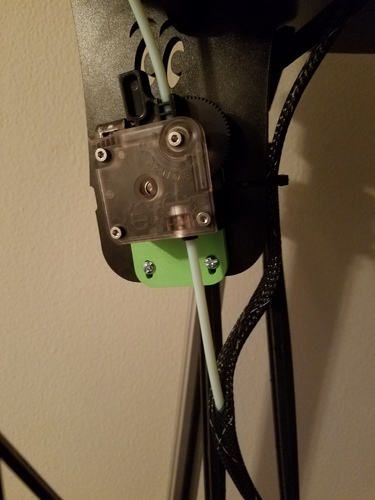
E3D Titan Adapter Plate and Install Guide- SeeMeCNC Printers
pinshape
SeeMeCNC makes some top-notch printers, but it's time to face reality: the EZStruder just doesn't cut it. Installing an E3D Titan takes your printer to a whole new level - higher accuracy, easier maintenance, reduced jamming issues, and way more versatility. It also looks sleek and mean. This simple adapter plate lets you seamlessly mount a Titan without any permanent changes to your printer's setup. Below is the step-by-step guide to get your SeeMeCNC printer running with a Titan. This covers everything from hardware to firmware. By the end of it, you'll be ready to print like a pro. I've tested this on a Rostock Max V2, but it should work on any system that uses the EZStruder. The firmware numbers will match regardless of your printer model. If you use a slicer that requires EEPROM, make sure to update your EEPROM settings to match your new firmware. The easiest part is printing the adapter plate - any ABS or PLA preset will do just fine. I printed mine in PLA at 200 Micron layers with 50 mm/s and 27% hexagonal infill. My bed adhesive was Wolfbite Nano by Airwolf, applied at a bed temp of around 60 degrees C. If your printer needs more space, the bottom clip function in your slicer will sort that out without having to redesign everything. Now, let's get started - you'll need: * 2x 6-32x1inch machine screws and matching wing nuts (I used some 6-32x2.5inch screws and nuts I had lying around) * 1x Screwdriver for whatever style screw you're using (I used a Philips #2) * 1x Allen wrench set (mine's SAE) * 1x Printed Adapter Plate * 1x E3D Titan Extruder You'll also need to plug in your printer's USB cable and have a copy of Arduino 1.0.6 installed on your computer. In Arduino, navigate to Tools > Boards and select the Arduino Mega 2560 or Mega ADK as shown in the screenshot above. Under Preferences, make sure "display line numbers" is checked - it makes a big difference. You'll also need the firmware and USB drivers for your printer, available here: https://www.seemecnc.com/pages... Now that we have everything we need, let's put this together. This should take around an hour or two, depending on how quickly you work. 1) Connect your printer to your computer with the printer powered on. 2) Open Arduino and double-check that your board setting is set to "Arduino Mega 2560 or Mega ADK". 3) Unzip your firmware folder and open Repetier. Scroll until you see the Repetier file with the Arduino symbol next to it. Under File Type, it should say "Arduino file" (see picture). 4) Open the aforementioned file and navigate to the "Configuration.h" tab. 5) Go to line 167 in Configuration.h and change the number to "416.96031". You can also update the comment line to say Titan instead of EZ Struder - I find this helpful for troubleshooting. 6) Scroll down to line 195 and set the condition to "false", otherwise your extruder will feed in the wrong direction. 7) You have the option to change lines 203 and 206 if you want (I never have, but it's there if you need it). 8) Save the file so your changes are recognized and select the upload button in the top left of the screen (the arrow button). 9) Your printer screen should go blank for a moment then come back up like it does when you first turn on the printer. 10) Check that your Z Calibration is still good and update any EEPROM settings in your slicer to match your new firmware (only applies to certain slicers). 11) You're done! If you have issues with over or under extrusion, refer to the Titan wiki again and use their formula to calculate your steps per mm on line 167. The number I gave is the perfected Value for my Rostock Max V2. 12) Congratulations on Hacking your printer! If you have any questions, let me know in the comments. If you like this design and instructions, let me know and I'll post up how to convert your hot end to an E3D V6.
With this file you will be able to print E3D Titan Adapter Plate and Install Guide- SeeMeCNC Printers with your 3D printer. Click on the button and save the file on your computer to work, edit or customize your design. You can also find more 3D designs for printers on E3D Titan Adapter Plate and Install Guide- SeeMeCNC Printers.
