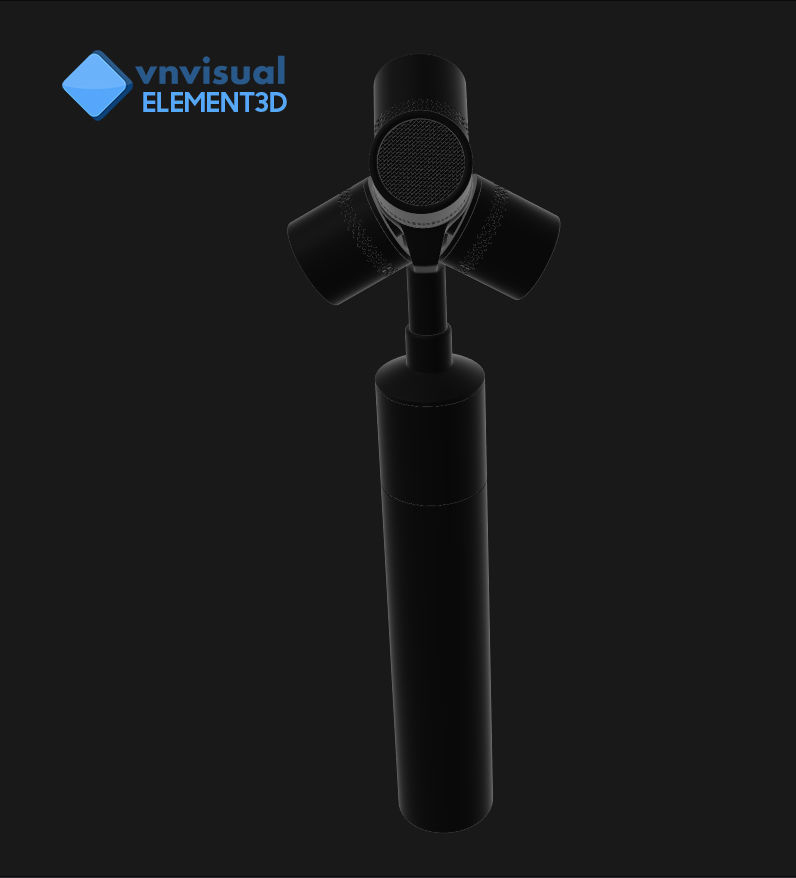
E3D - RODE NT-SF1 Microphone 3D model
cgtrader
Element 3D V2.2 Preset Makes Creating Easy. All Colors Available, with Full Materials Set Up Like Previews Inside E3D File. How to Use It? Open After Effects CC 2014 or Higher and Create a New Composition. Element 3D V2.2 is Required for This Process. Create a New Solid Layer and Add the Element Effect by Going to Effect, Video Copilot, Element. Click on Scene Setup Inside Element 3D and Select IMPORT. Choose My E3D Preset for the Model and Press Open. If You Don't See the Model, Right-Click on the Model Name and Select Replace Model, Then Choose the .OBJ File in the Respective Models Folder.
With this file you will be able to print E3D - RODE NT-SF1 Microphone 3D model with your 3D printer. Click on the button and save the file on your computer to work, edit or customize your design. You can also find more 3D designs for printers on E3D - RODE NT-SF1 Microphone 3D model.
