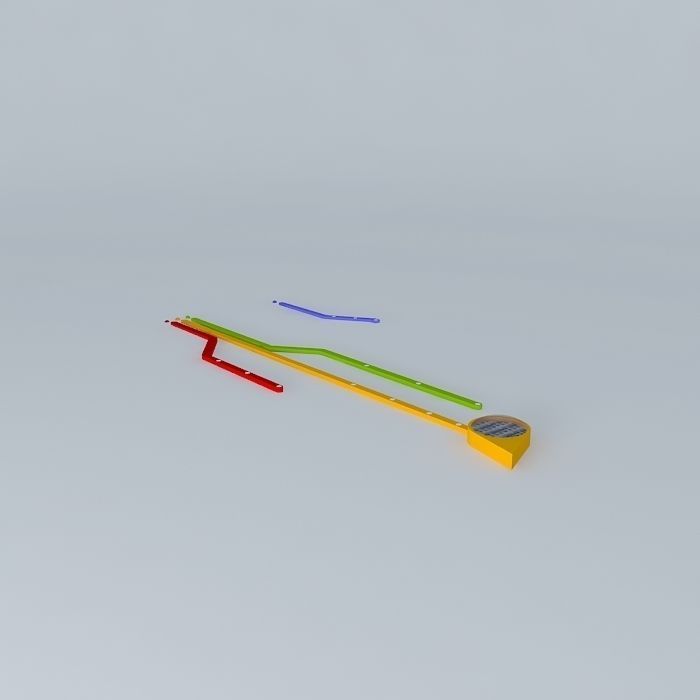
CV metro 3D model
cgtrader
This 3D model was originally built using Sketchup 8 and later translated into multiple 3D formats. Native format is .skp, while 3ds Max scene utilizes 2016 version with Vray 3.00 for rendering, plus a 3D subway design. Textiles can be found within the original .skp file. To extract textures from it: if you have one of these software tools installed on your system, extracting textiles becomes a straightforward process. 1) Sketchup (Complimentary version works) Extract image as 2d file using File/Export/2d Graphic - drop-down option. Or else try the following procedure: File -> Export -> 3D Model; Export as COLLADA File (*.dae). Now in exported file directory, you should see a folder with name of your export which holds all your textile files. 2) C4D (Trial version sufficient) Upon importing .skp file into C4D software, automatically creates folder with textile files next to the 3d model's skp file name. 3) 3ds Max Importing 3ds Max from skp makes it keep textiles in sceneassetsimages. You can get these easily by going through scene's folder. Also, you could export as FBX option of Export dialogue where 'embed media' is marked to store textures with FBX file that are produced during its creation; it gives them the exact location of the file within its own folder. 4) Rhinoceros 3D (Complimentary version enough) Just take .skp and get open Material editor, panels for material. Pick up the any surface texture you're trying to pull and tap that in 'Texturing section' where button like icon appears - simply press it; so the panel comes alive showing what you asked in temp/embedded_files.
With this file you will be able to print CV metro 3D model with your 3D printer. Click on the button and save the file on your computer to work, edit or customize your design. You can also find more 3D designs for printers on CV metro 3D model.
