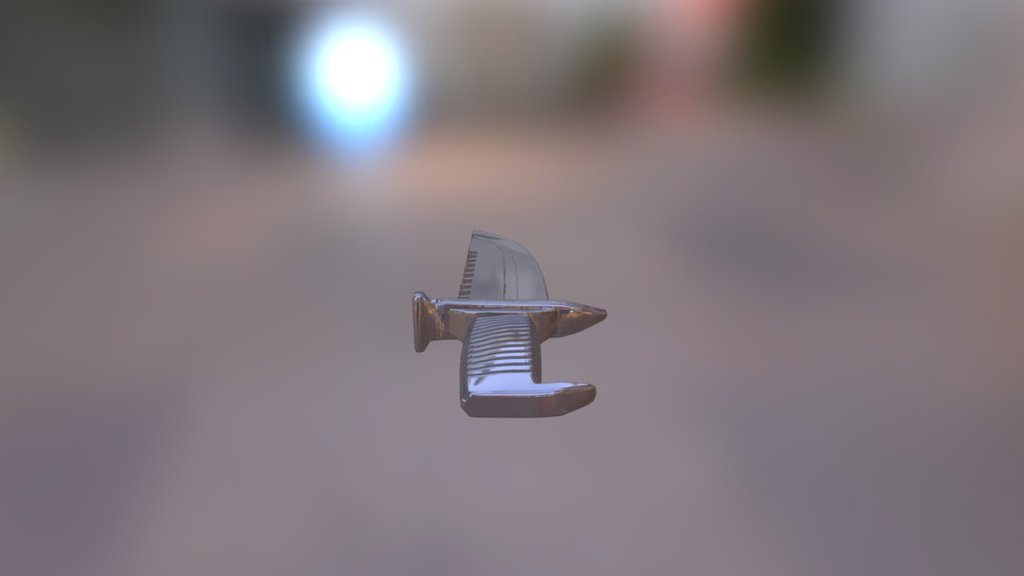
Cuchillo
sketchfab
Modeling a knife in Autodesk's 3D Studio Max (3ds Max) involves several steps that can be broken down into creating the blade and handle separately before combining them into a single object. First, create a new plane in 3ds Max by navigating to the 'Create' tab on the top navigation bar, selecting 'Geometry,' then choosing the 'Plane' option from the drop-down menu. This will add a default plane to your scene that you can use as a starting point for modeling. Next, use the 'Extrude' tool to give shape to the blade of the knife. To do this, select the edge loop on the plane where you want the extrusion to begin and then click on the 'Extrude' button in the toolbar or press the 'E' key on your keyboard. In the 'Create Extrusion Options' dialog box that appears, set the amount of extrusion and the type of extrusion (either uniform or tapered) before clicking 'Apply.' Once you have the blade's shape established, use the 'Loft' tool to give it a curved edge. To do this, select two edges on the blade where you want the lofting to begin and end, then click on the 'Loft' button in the toolbar or press the 'L' key on your keyboard. In the 'Create Loft Options' dialog box that appears, set the type of loft (either uniform or tapered) before clicking 'Apply.' For the handle, use the 'Extrude' tool to create a cylindrical shape by selecting an edge loop and then clicking on the 'Extrude' button in the toolbar. In the 'Create Extrusion Options' dialog box that appears, set the amount of extrusion and the type of extrusion (either uniform or tapered) before clicking 'Apply.' To join the blade and handle together into a single object, use the 'Merge' tool by selecting both objects and then clicking on the 'Merge' button in the toolbar. This will combine the two objects into one. Finally, use the 'Smooth' tool to give the knife a smooth appearance by selecting it and then clicking on the 'Smooth' button in the toolbar or pressing the 'S' key on your keyboard.
With this file you will be able to print Cuchillo with your 3D printer. Click on the button and save the file on your computer to work, edit or customize your design. You can also find more 3D designs for printers on Cuchillo.
