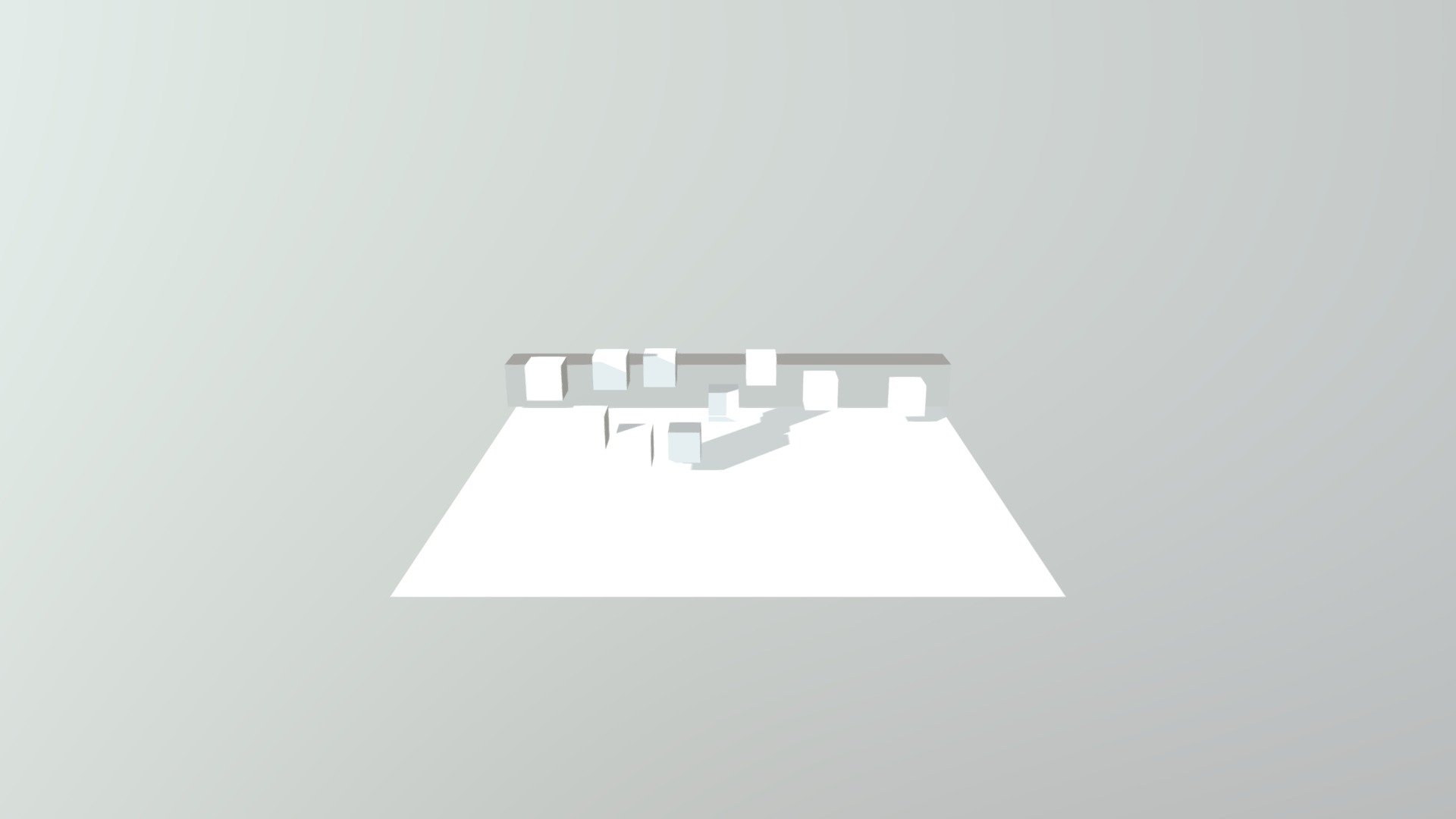
Cubes Animation Tutorial
sketchfab
Animated cubes are a fundamental concept in 3D graphics and animation. To get started, you'll need to have a basic understanding of how 3D objects work. You should also be familiar with computer software that can render 3D models. Creating a cube from scratch involves several steps. First, you'll need to select the cube icon from your toolbar. This is usually located on the left-hand side of your screen and is represented by a small 3D cube. Once selected, click and drag the cursor over the workspace to create a new cube. You can adjust its size and position as needed. To rotate the cube, you'll need to select it first. This is done by clicking on the cube with your mouse cursor. Once selected, move your mouse in any direction to rotate the cube. You can also use the keyboard shortcuts to rotate the cube more quickly. Next, you'll want to add some animation to your cube. To do this, click on the "Animation" tab at the top of your screen. This will open up a new menu with various options for animating your 3D model. Select the "Keyframe" option and then set the time interval for your animation. To create a keyframe, select the specific frame where you want to animate the cube. You can do this by clicking on the timeline at the bottom of your screen. Once selected, click on the "Insert Keyframe" button to create a new keyframe. Repeat this process until you have created all the keyframes needed for your animation. Now that you've created your keyframes, it's time to add some movement to your cube. To do this, select the "Motion Path" option from the Animation menu. This will allow you to set up a motion path for your cube, which is essentially a series of points in 3D space that the cube will follow. To create a motion path, click and drag the mouse over the workspace to draw a line where you want the cube to move. Once you've drawn the entire motion path, click on the "Apply" button to apply it to your animation. You can then adjust the speed and direction of the cube's movement as needed. Finally, you'll need to render out your animation. This involves saving your project as a movie file that can be played back on any computer. To do this, select the "File" menu at the top of your screen and click on the "Render" option. Choose the desired output format from the list provided and then click on the "OK" button to render out your animation. With these steps, you should now have a basic understanding of how to create animated cubes in 3D graphics software.
With this file you will be able to print Cubes Animation Tutorial with your 3D printer. Click on the button and save the file on your computer to work, edit or customize your design. You can also find more 3D designs for printers on Cubes Animation Tutorial.
