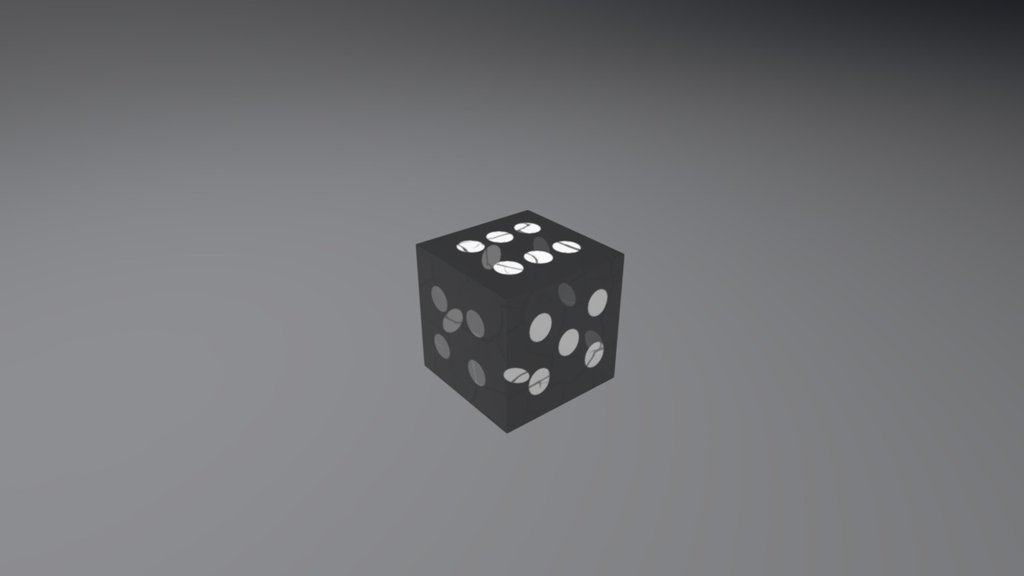
Cube Texture
sketchfab
Unraveling the Enigma of Unwrapping a Cube within 3D Masterpiece Unfurling the Mysteries of Unwrapping a Cube using 3DS Max Software is an Art Form that Demands Patience and Precision. First, You Must Ensure Your Scene is Set to the Correct Units, with Metric or Imperial Measurements Displayed in the Top-Right Corner of the 3D Viewport. This Crucial Step Affects Every Aspect of the Unwrapping Process. Next, Create a New Material by Clicking on the 'Material' Button Located at the Top of the Scene Tab. Assign this Material to Your Cube Object by Selecting it and Clicking on the 'Assign Material' Icon. Name your Material Something Descriptive, Like "Cube Material," to Facilitate Future Reference. Now, Position the 3DS Max Camera to Capture a Detailed View of Your Cube's Surface. This Will be Essential for Unwrapping the Cube Later On. With Your Scene Set and Material Assigned, Click on the 'unwrap' Icon Located in the Top-Left Corner of the Interface. A Small Dialogue Box will Appear, Prompting You to Select a Specific Region of the Cube's Surface for Unwrapping. Select an Area that Exposes Enough Detail to Facilitate Effective Unwrapping. This Might Involve Zooming In and Out of the Viewport or Rotating the Camera to Achieve Optimal Visibility. Once You've Identified Your Target Region, Click on It to Activate the Unwrap Tool. 3DS Max will Automatically Create a New Material Instance for the Selected Area, Allowing You to Manipulate Its Properties Independently of the Rest of the Cube's Surface. The Unwrapping Process it Self is Where Creativity and Skill Come Into Play. Adjusting the Size, Position, and Rotation of Your Unwrapped Region Can Yield Diverse Results. For a More Realistic Look, Try Adding Subdivision Surfaces to Your Unwrapped Area. This Will Give You Greater Control Over the Final Appearance of Your Cube. Finally, Save Your Work as a Separate File or Merge it with Your Original 3D Masterpiece for Further Refining and Editing.
With this file you will be able to print Cube Texture with your 3D printer. Click on the button and save the file on your computer to work, edit or customize your design. You can also find more 3D designs for printers on Cube Texture.
