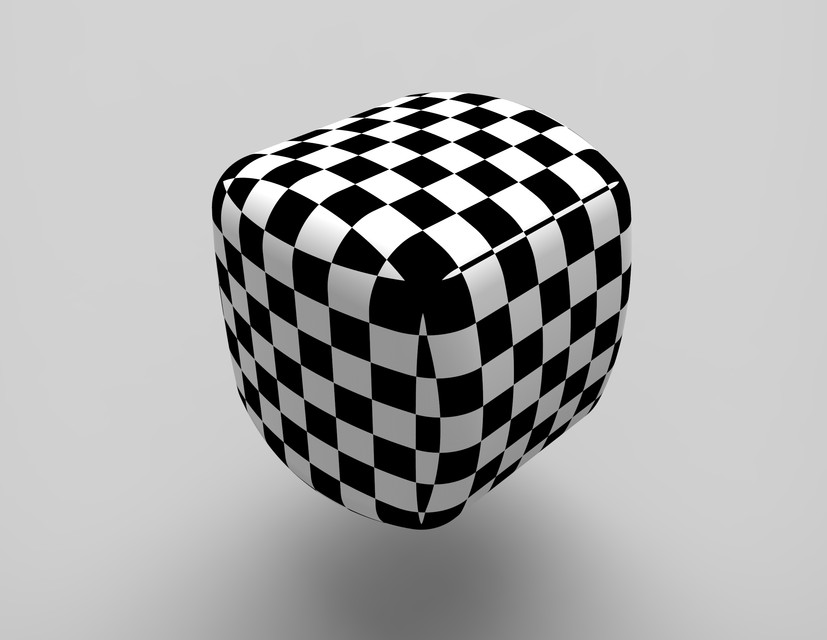
Cube Design in SolidWorks
grabcad
Designing a cube from scratch in SolidWorks is a straightforward process that requires minimal steps and expertise. To get started, launch SolidWorks and create a new part by clicking on "File" followed by "New Part." Then, click on the "Create Body" button to initiate the creation of a new solid body. Next, navigate to the FeatureManager design tree, which is located at the top-left corner of the screen. In this section, you can view and manage all the features that make up your part. To create the cube's base, click on the "Cube" tool in the Features toolbar. This will bring up a dialog box where you can specify the size and orientation of the cube. Enter the desired dimensions for your cube in the dialog box, then click "OK." The cube will be created as a new solid body in your part file. You can now use various tools to add features such as holes or fillets to your cube. To add a hole to your cube, select the "Hole" tool from the Features toolbar and specify the location, size, and type of hole you want to create. Then, click on the surface where you want the hole to be placed. The hole will be created instantly, and it will be reflected in the FeatureManager design tree. Similarly, to add a fillet to your cube, select the "Fillet" tool from the Features toolbar and specify the radius of the fillet you want to create. Then, click on the edge where you want the fillet to be placed. The fillet will be created instantly, and it will be reflected in the FeatureManager design tree. Once you have completed all the desired features for your cube, you can use the "Save As" feature to save your part file as a SolidWorks document (.sldprt). This will allow you to access your cube's design data at any time.
With this file you will be able to print Cube Design in SolidWorks with your 3D printer. Click on the button and save the file on your computer to work, edit or customize your design. You can also find more 3D designs for printers on Cube Design in SolidWorks.
