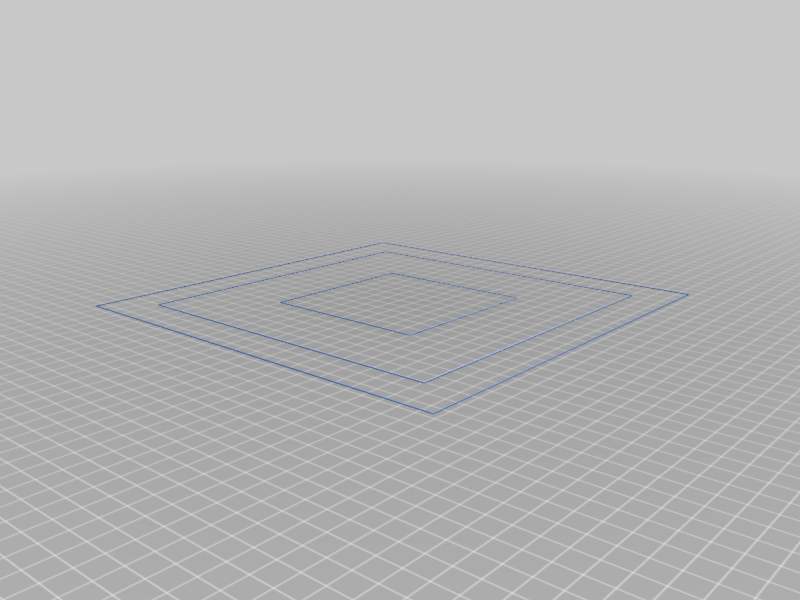
CR10 Smart Auto Bed Level
thingiverse
I've got firmware version 1.0.10 (Waiting an open source code from Creality!!!) hardware version CRC2405V1.2 I've recently connect my octoprint to my CR10-Smart... If you couldn't please check the link below. https://damsteen.nl/blog/2021/04/24/connect-creality-cr-10-to-computer-or-octopi I'm using these commands one after each other from the terminal. (or now then I uploaded the gcode for you to make it easier without connection to terminal etc.) M190 S65 ; Heat bed to 65 degrees celsius M104 S210 ; Heat nozzle to 210 degrees celcius which is not really needed G28 ; Home XYZ. G29 ; Do automated probing of the bed. M500 ;Save current setup. I cannot achieve an even, good first levet at all with this settings... If you do please make a comment I've reset the EPPROM and reload a new fresh one with the magic M420 S1 ;re-enable bed leveling command... tadaaaa everything working properly. The below code is my start g-code example. M201 X600.00 Y600.00 Z100.00 E5000.00 ;Setup machine max acceleration M203 X500.00 Y500.00 Z10.00 E50.00 ;Setup machine max feedrate M204 P500.00 R1000.00 T500.00 ;Setup Print/Retract/Travel acceleration M205 X8.00 Y8.00 Z0.40 E5.00 ;Setup Jerk M220 S100 ;Reset Feedrate M221 S100 ;Reset Flowrate G28 ;Home G92 E0 ;Reset Extruder M420 S1 ;re-enable bed leveling G1 Z2.0 F3000 ;Move Z Axis up G1 X10.1 Y20 Z0.28 F5000.0 ;Move to start position G1 X10.1 Y200.0 Z0.28 F1500.0 E15 ;Draw the first line G1 X10.4 Y200.0 Z0.28 F5000.0 ;Move to side a little G1 X10.4 Y20 Z0.28 F1500.0 E30 ;Draw the second line G92 E0 ;Reset Extruder M420 S1 ; re-enable bed leveling G1 Z2.0 F3000 ;Move Z Axis up Whats in the gcode? ==> M140 S65 ; set final bed temp M104 S210 ; set final nozzle temp M109 S210 ; wait for nozzle temp to stabilize M190 S65 ; wait for bed temp to stabilize G28 ; home G29 ; bed level M500 ;save to eeprom M140 S0 ; turn off heatbed M104 S0 ; turn off temperature; BEGIN DISPLAYLAYERPROGRESS SETTINGS
With this file you will be able to print CR10 Smart Auto Bed Level with your 3D printer. Click on the button and save the file on your computer to work, edit or customize your design. You can also find more 3D designs for printers on CR10 Smart Auto Bed Level .
